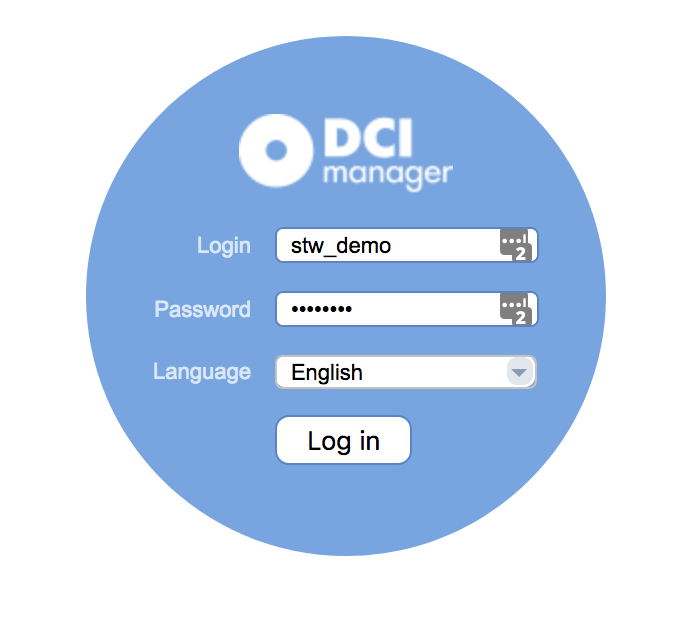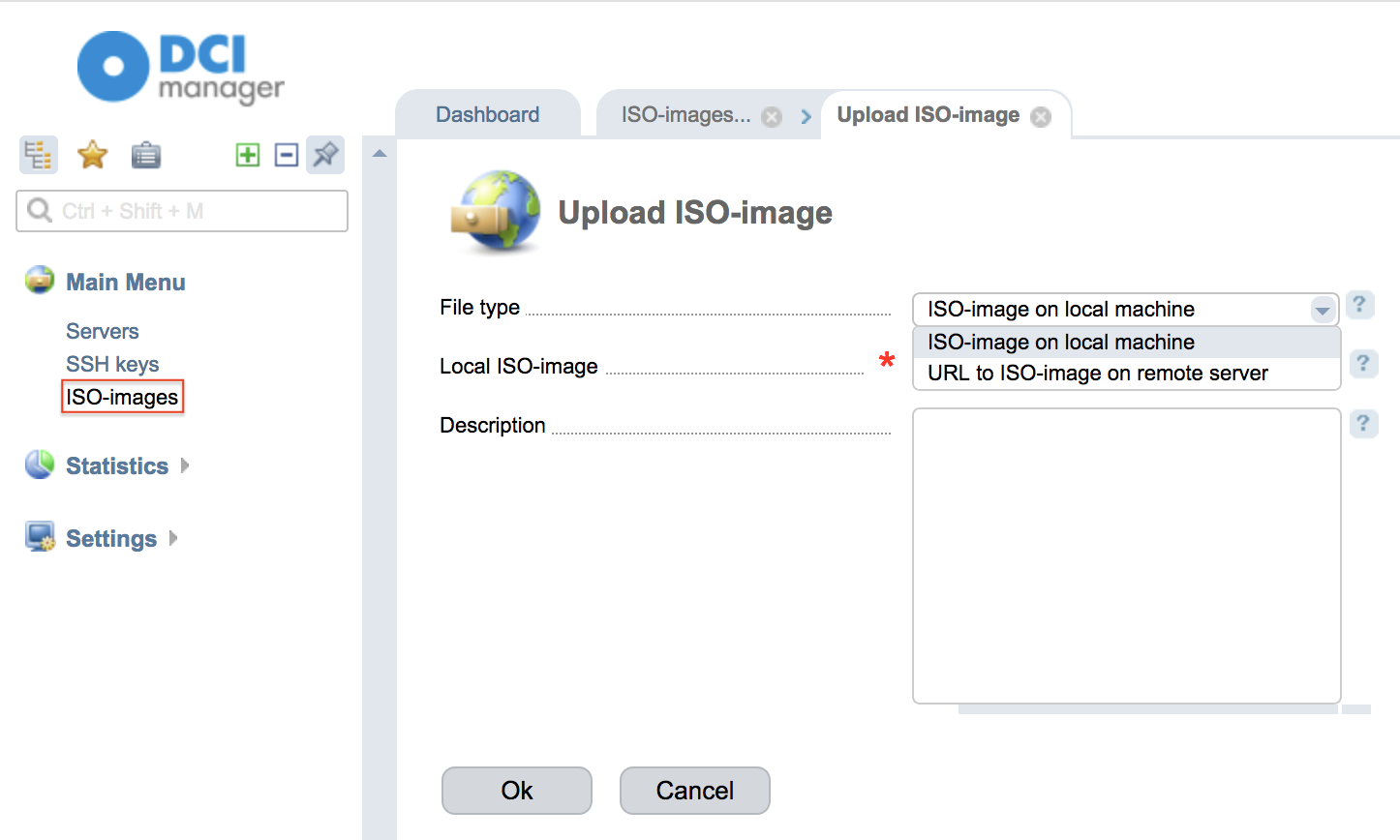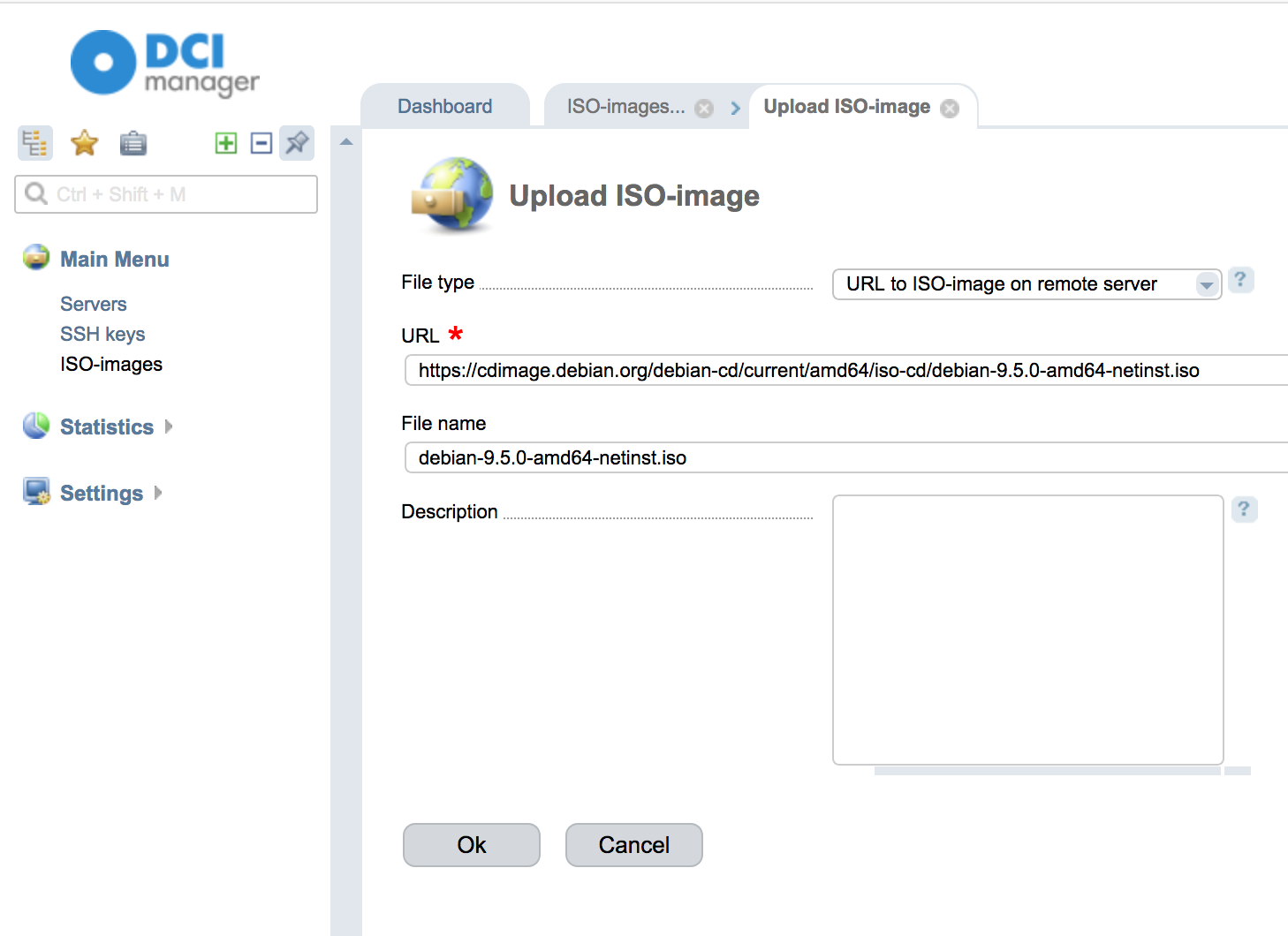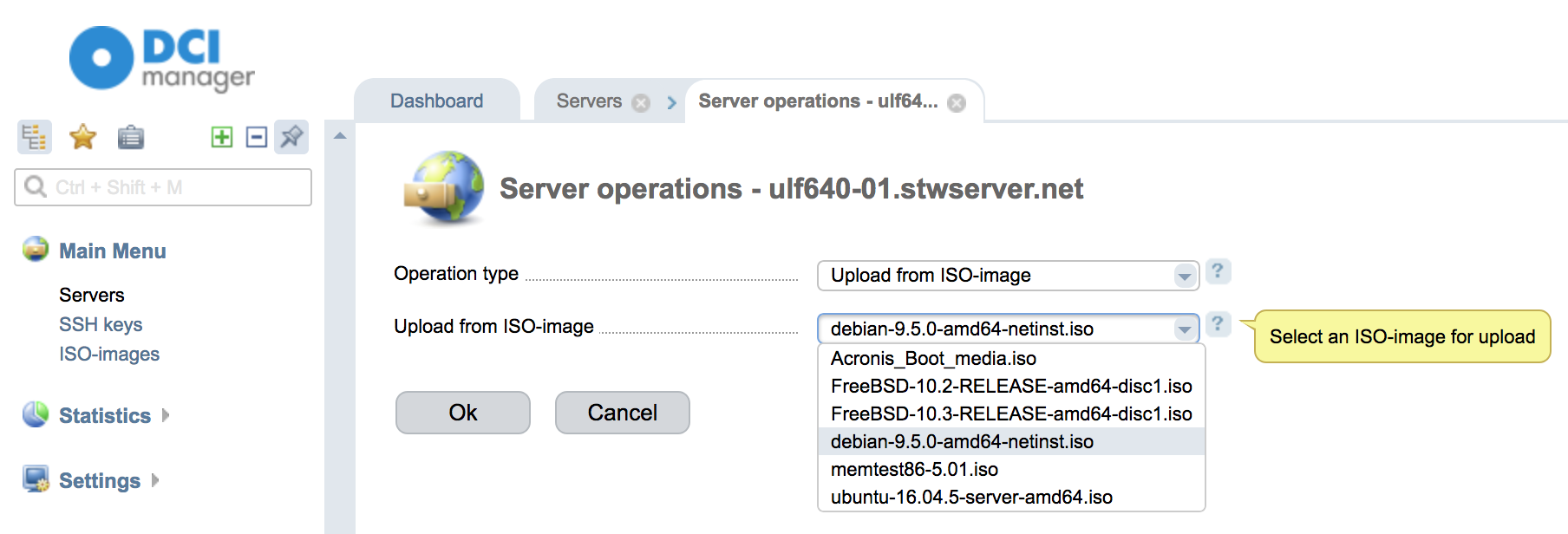Administration and login
Here you will find answers to the most common questions related to your VPS, administration, change of services, and more.
Start, Stop, and Restart
- Log in to dedicated server control panel via http://cp.stwserver.net:1500/.
- Select Servers under Main Menu in the table on the left.
- Locate the dedicated server you want to manage and press the server .
- In the row above the server on the left you can choose to start, stop and restart your server.
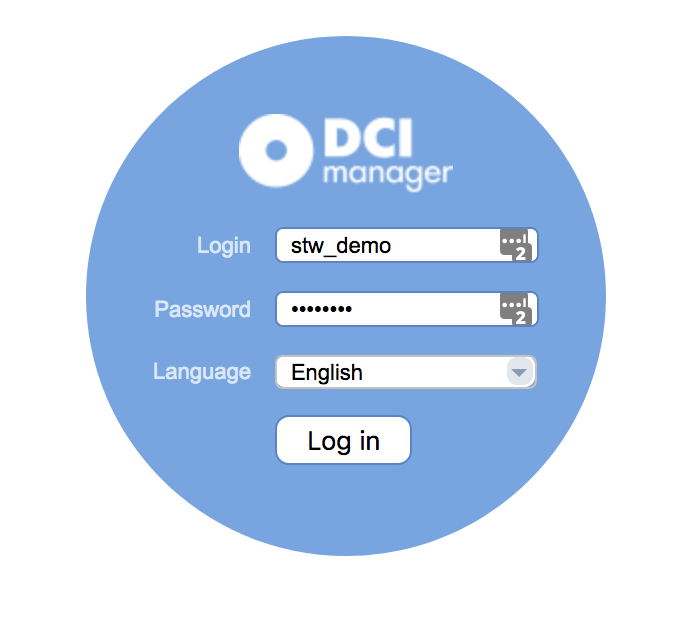

Connect to server via IPMI
- Log in to dedicated server control panel via http://cp.stwserver.net:1500/.
- Select Servers under Main Menu in the table on the left.
- Locate the dedicated server you want to manage and press the server.
- Press the terminal window to the right of the Mac Address.
- A new window will open in the browser.
- Click the username field and then login at the top right.
- Click the password field and then password at the top right.
- Tap login under ussername and password.
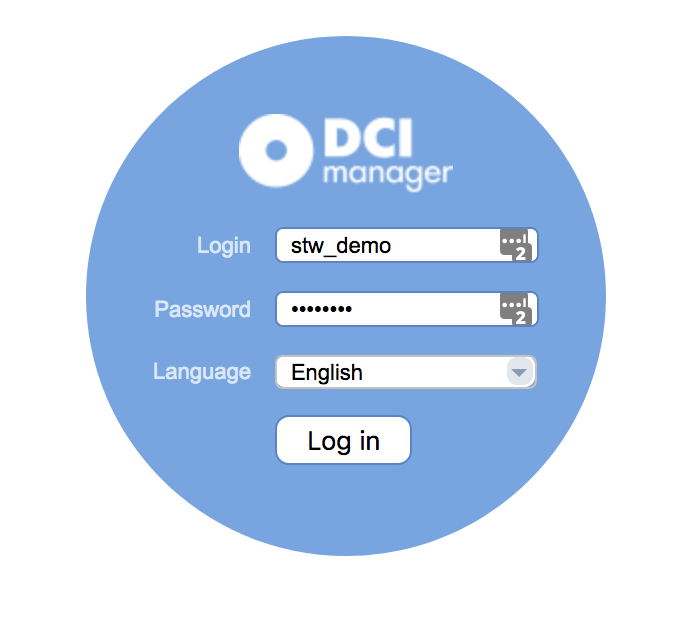

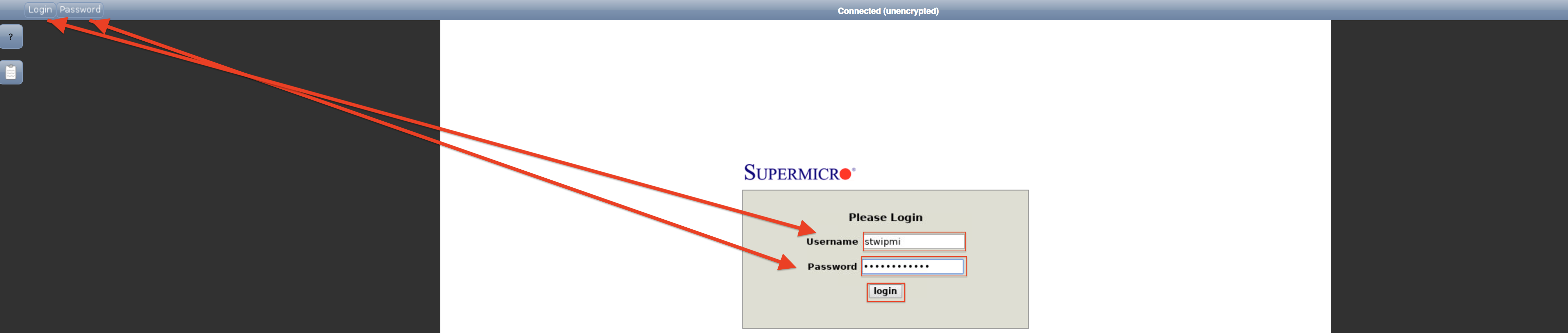
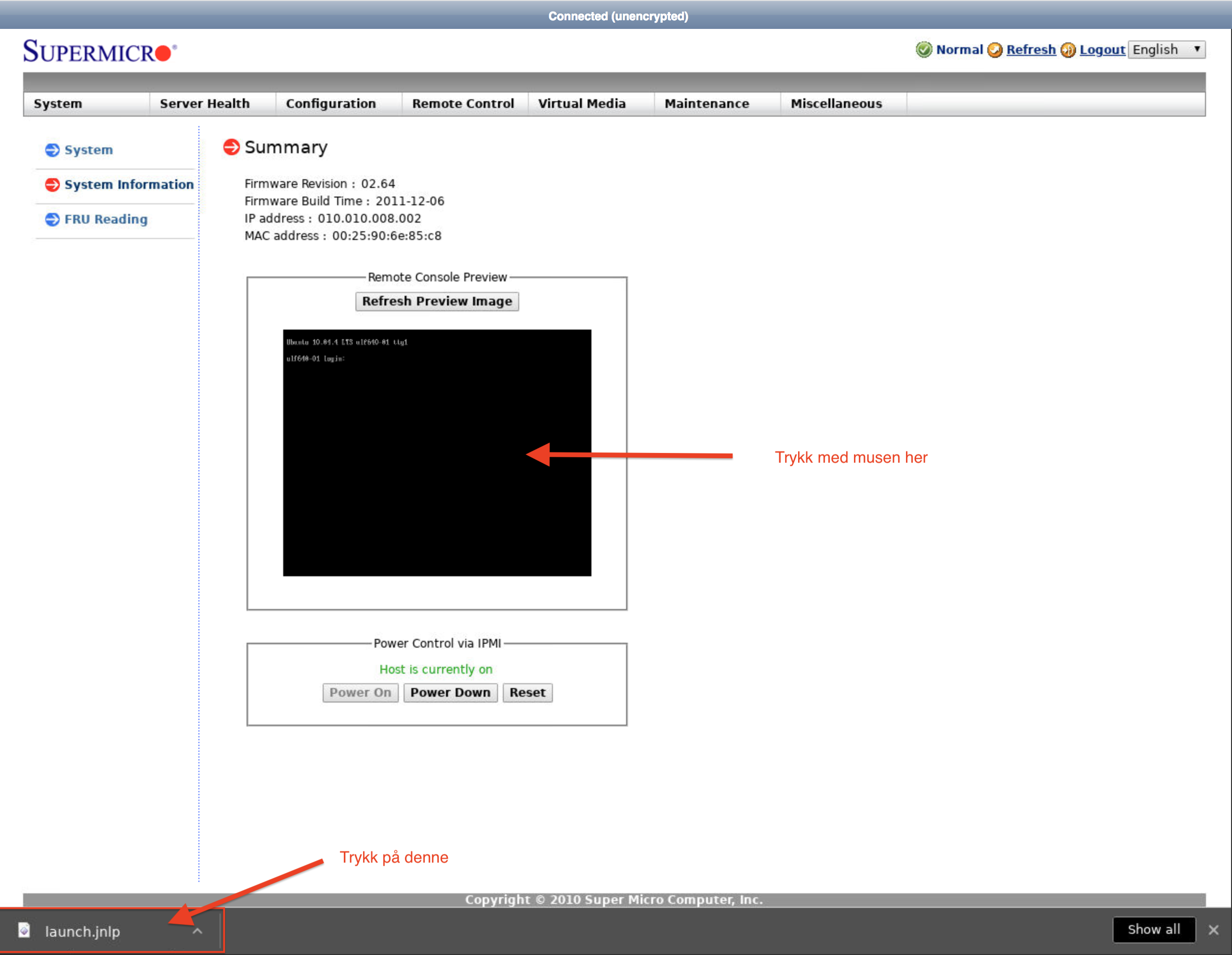
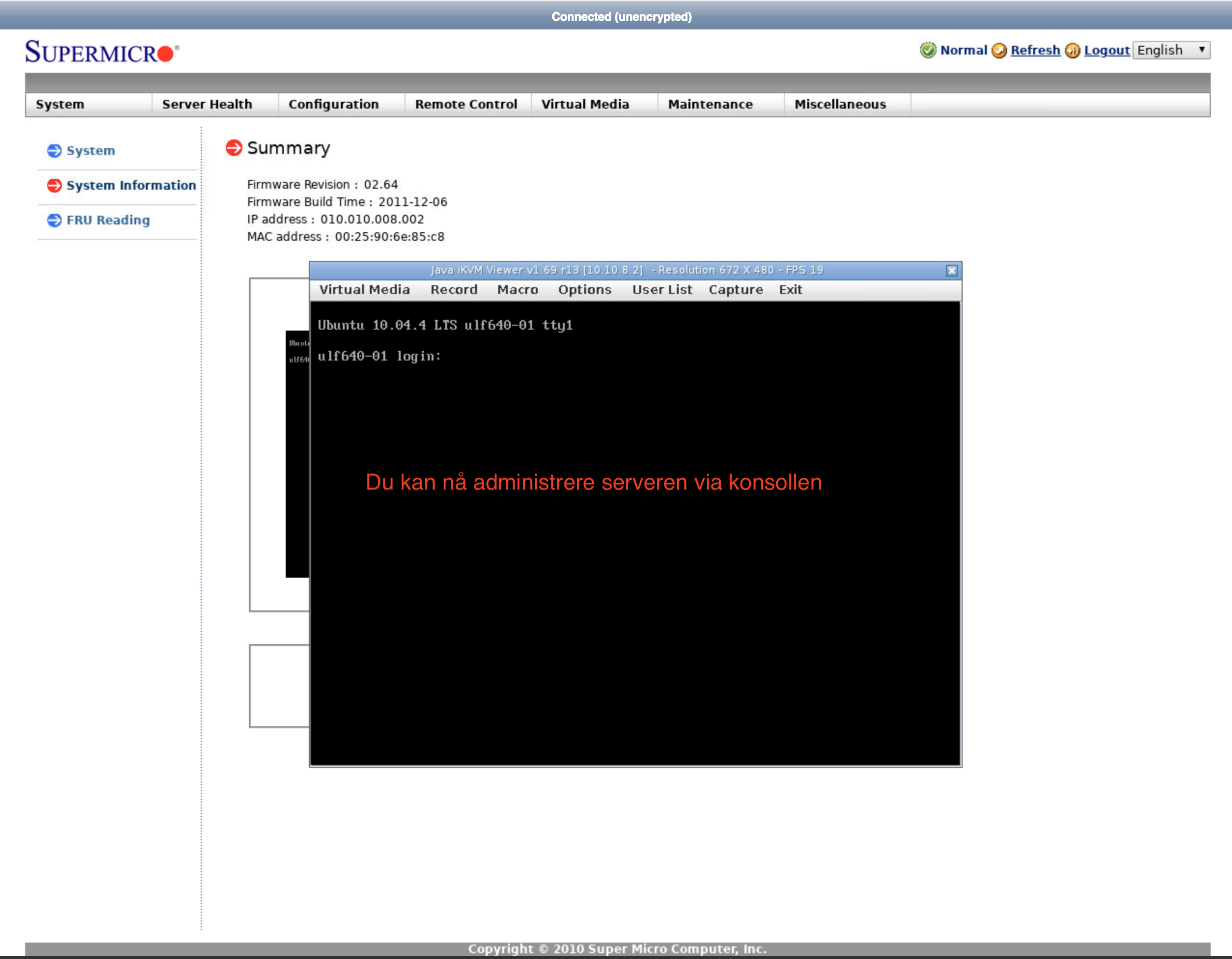
Start the server in recevory mode
- Log in to dedicated server control panel via http://cp.stwserver.net:1500/.
- Select Servers under Main Menu in the table on the left.
- Locate the dedicated server you want to manage and press the server.
- Press Operations.
- Select Upgrade the recovery template under operation type.
- Fill in the other fields and press OK.
- Return to the main menu and press reboot.
Start the IPMI console window before starting in recovery mode.
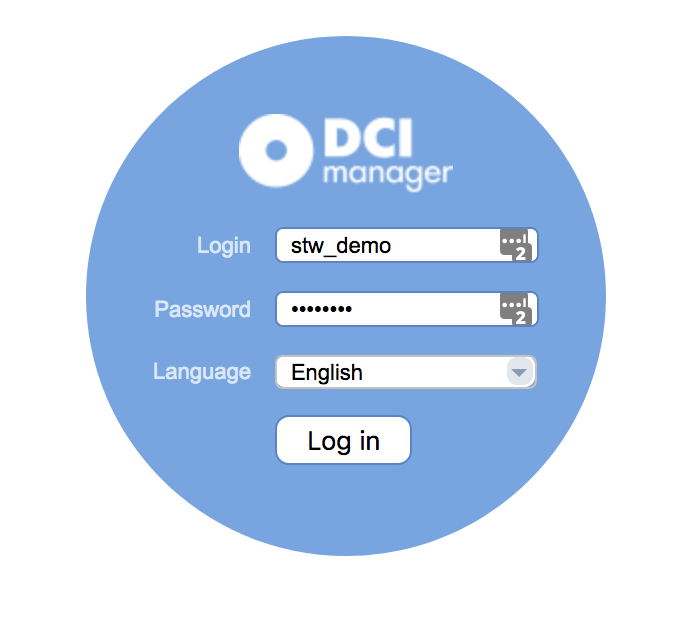

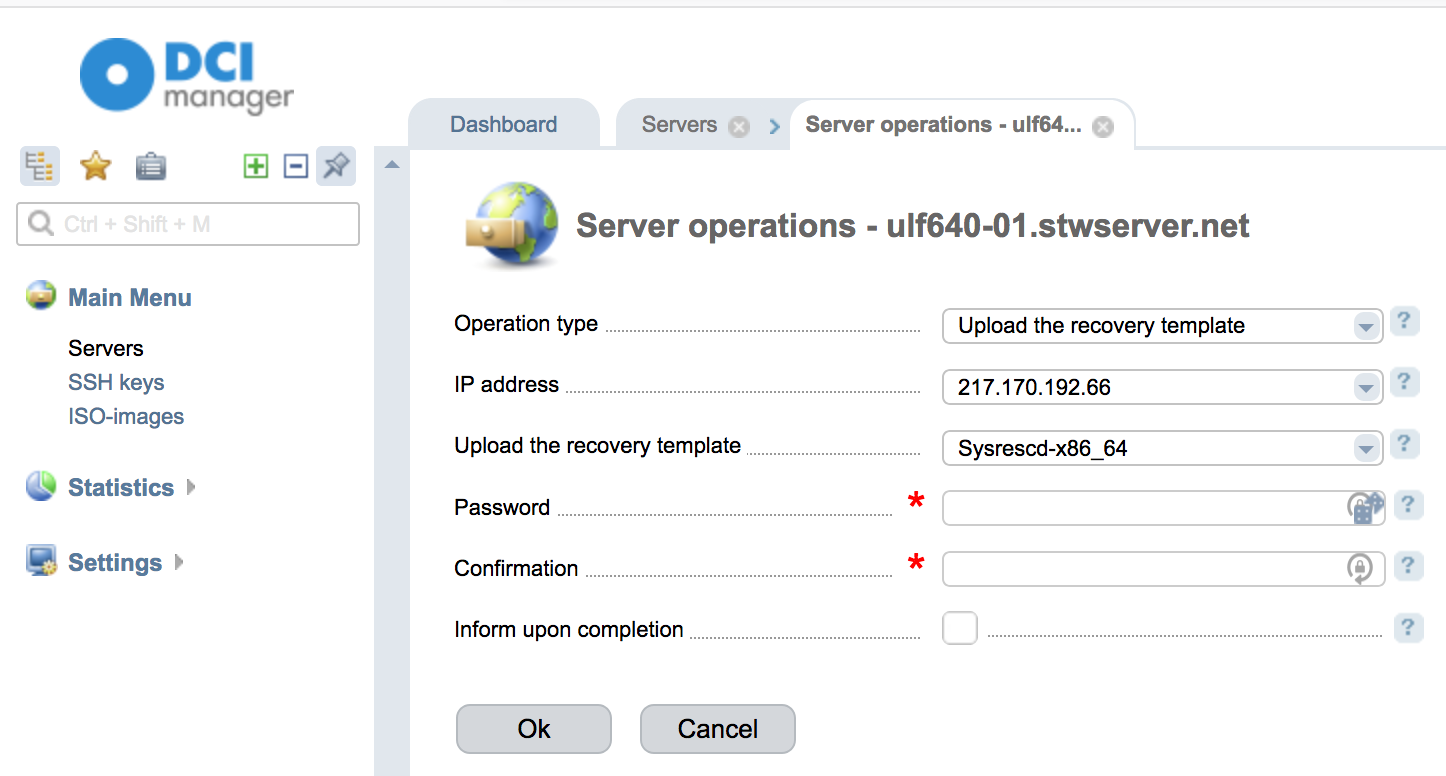

Reinstall operating system on server
- Log in to dedicated server control panel via http://cp.stwserver.net:1500/.
- Select Servers under Main Menu in the table on the left.
- Locate the dedicated server you want to manage and press the server.
- Press Operations.
- Select Install OS from template under operation type.
- Select the desired operating system from the list below.
- Fill out the remaining fields as desired and press OK.
- Return to the main menu and press reboot.
Start the IPMI console window before starting the reinstallation process.
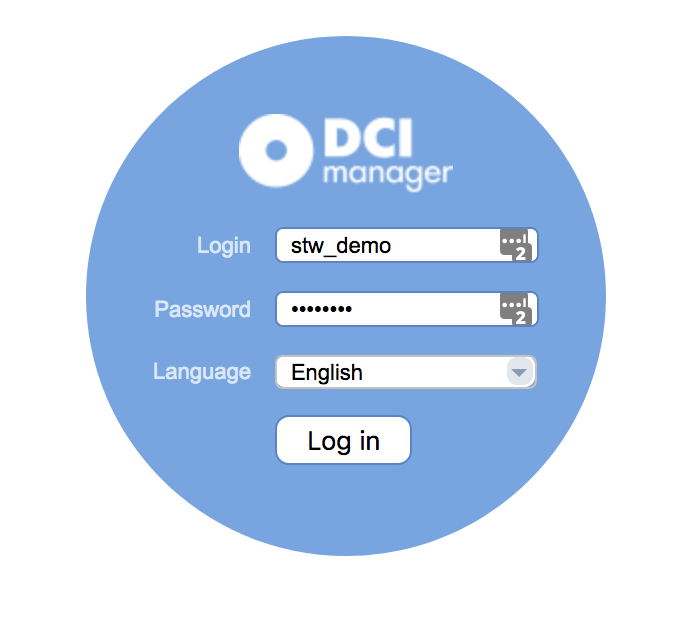

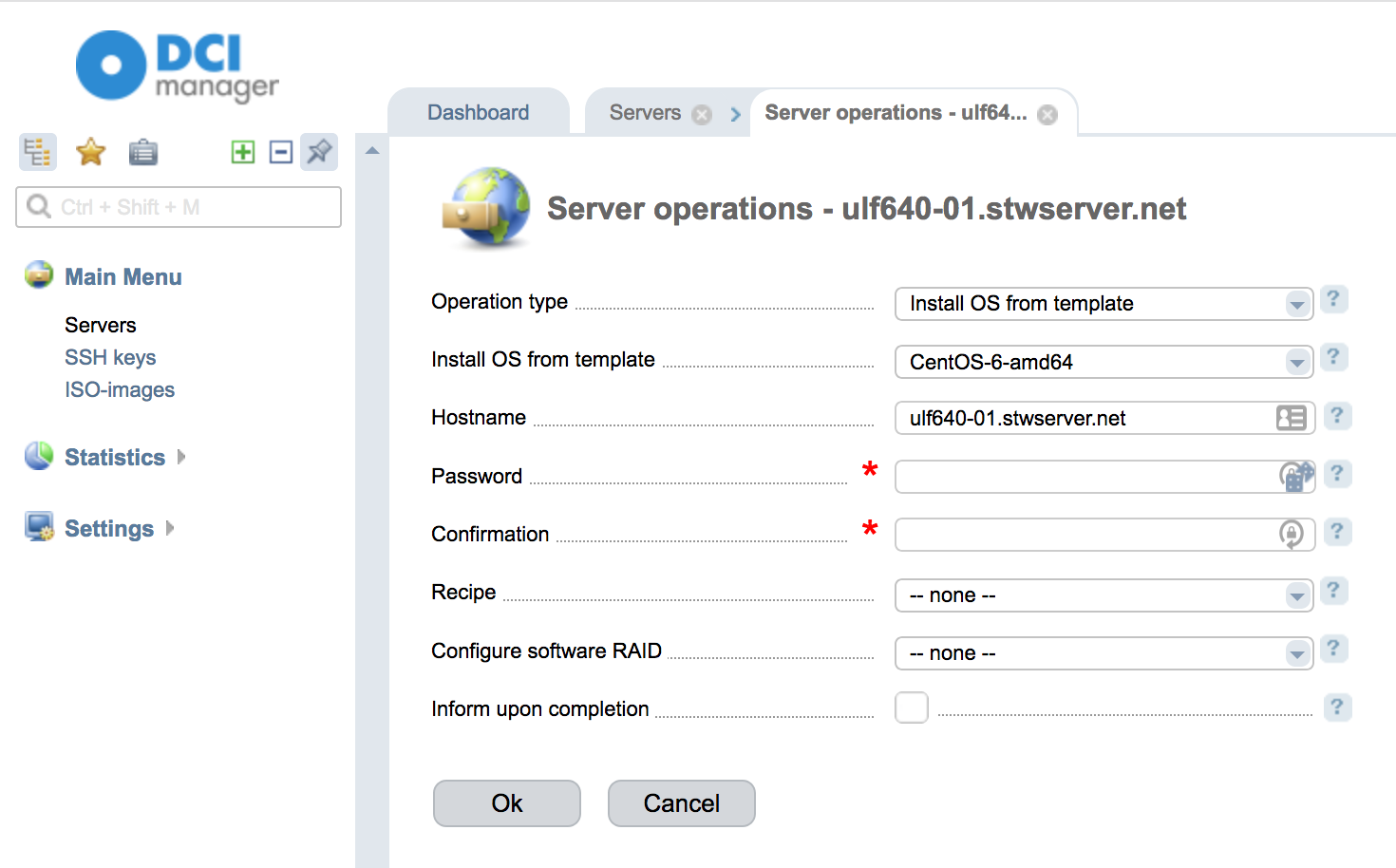

Add ISO File to Control Panel
- Log in to dedicated server control panel via http://cp.stwserver.net:1500/.
- Select ISO images in the table on the left.
- Press Upload.
- Select to upload locally from the server or the internet.
- If you select the internet, fill out the URL and File Name.
- Press OK.
- Return to main menu and select Servers and Operations.
- Tap Upload from ISO image and select the ISO file you just uploaded.