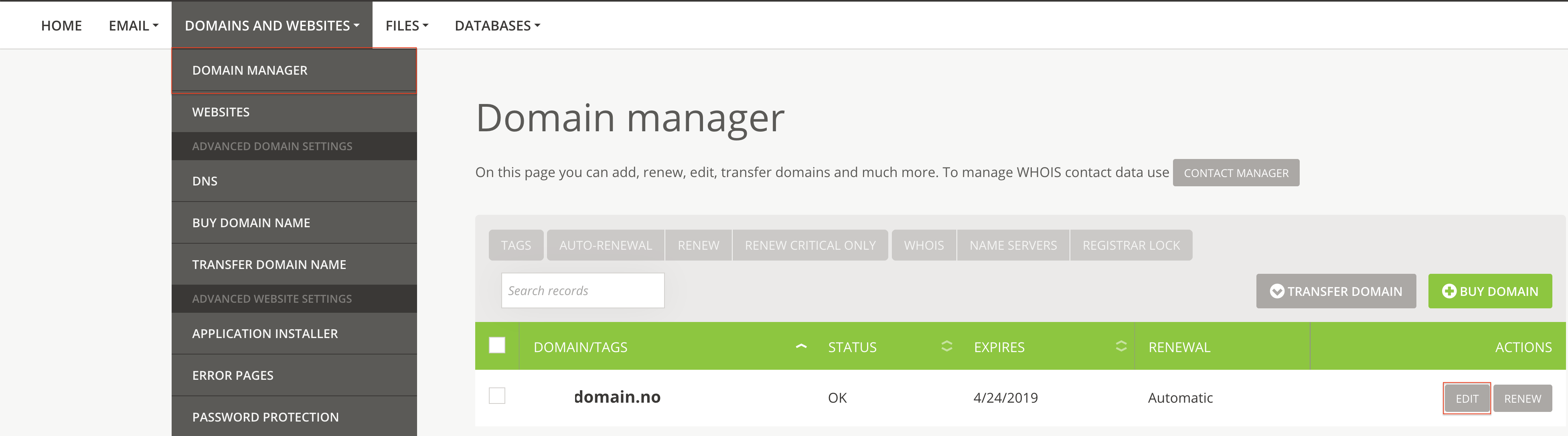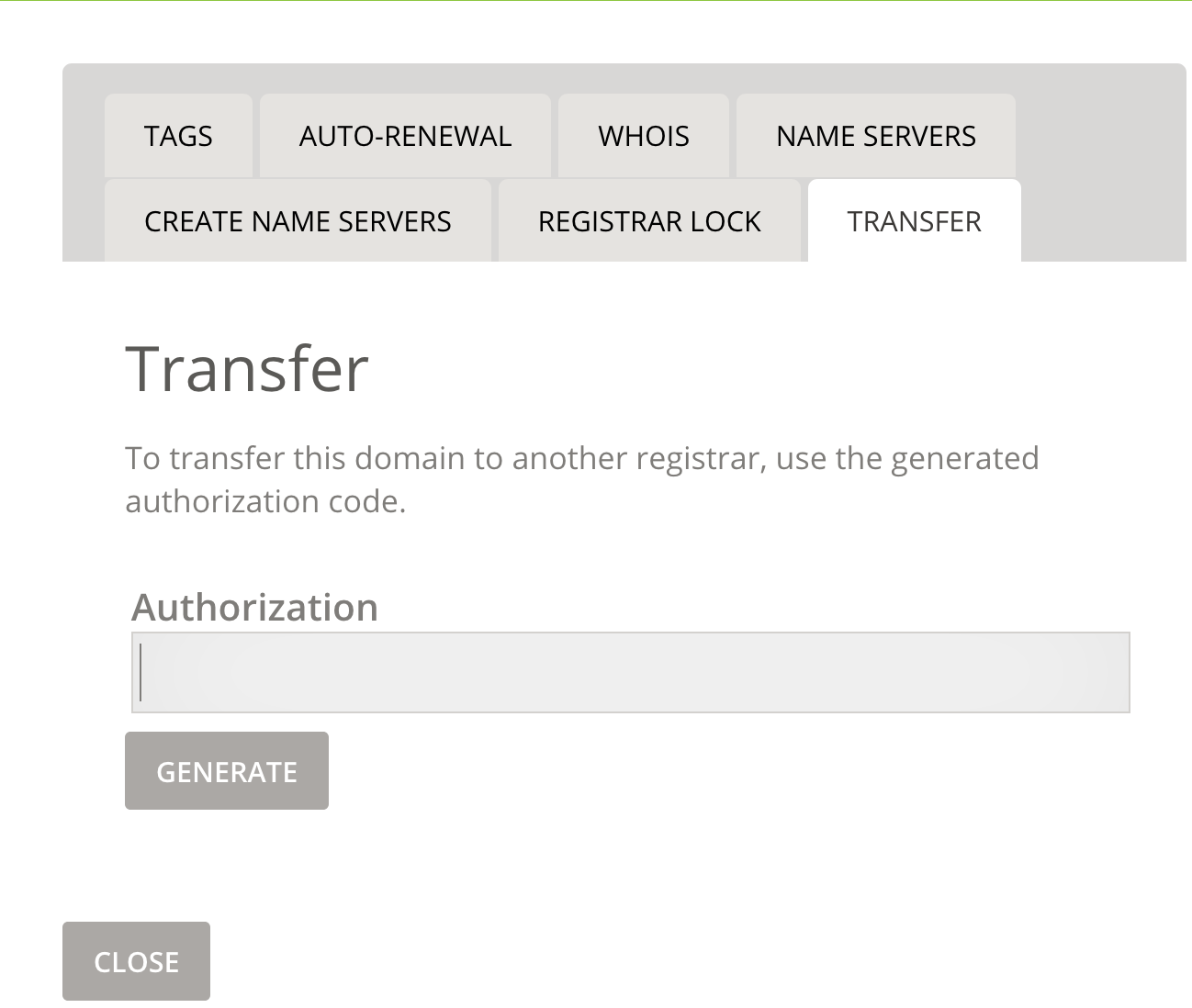Administration
Here you will find answers to the most common questions related to your domain, contact information, change of services, and more.
Register new domain name
Renewal of Domain Name
Move Domain Name to ServeTheWorld
Checklist Before Transferring Domain Names to ServeTheWorld
How to order a transfer to ServeTheWorld
Update WHOIS contact information on domain name
Authorization Code for Your Domain Name (Transfere code)
Register new domain name
- Log in to https://hcp.stwcp.net/
- Navigate to Domains and Websites and click Buy Domain Name
- Fill in the required domain name in the Domain Name field and click the FIND button.
- See the results for your domain name, if available, click ADD TO
- For .no domains, you must accept NORID's declaration of self-declaration, copy of self-declaration will be sent by e-mail after ordering
- Make sure that the WHOIS Registrant contact information is correct
- Review payment information and select payment method
- Click Buy
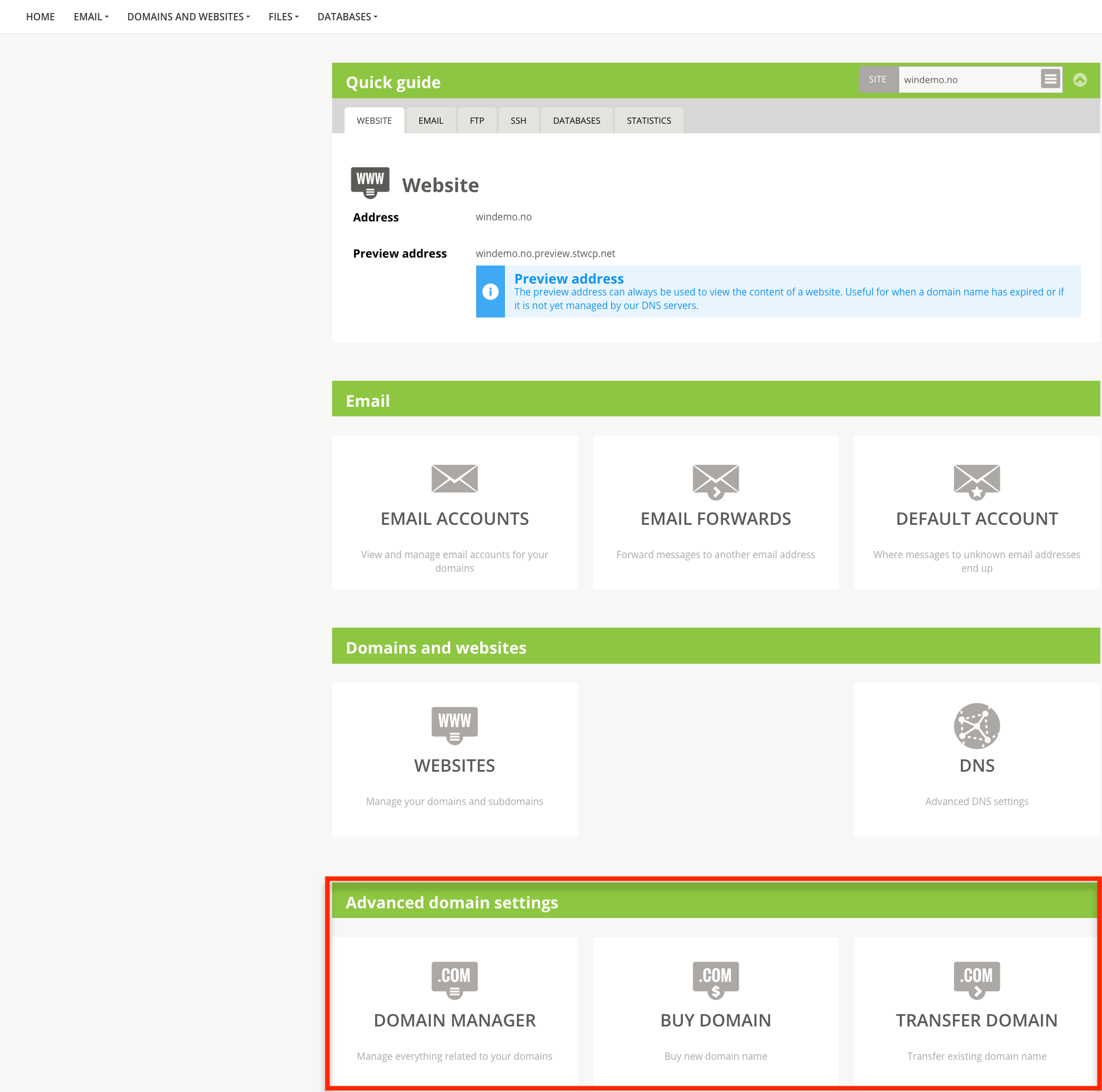
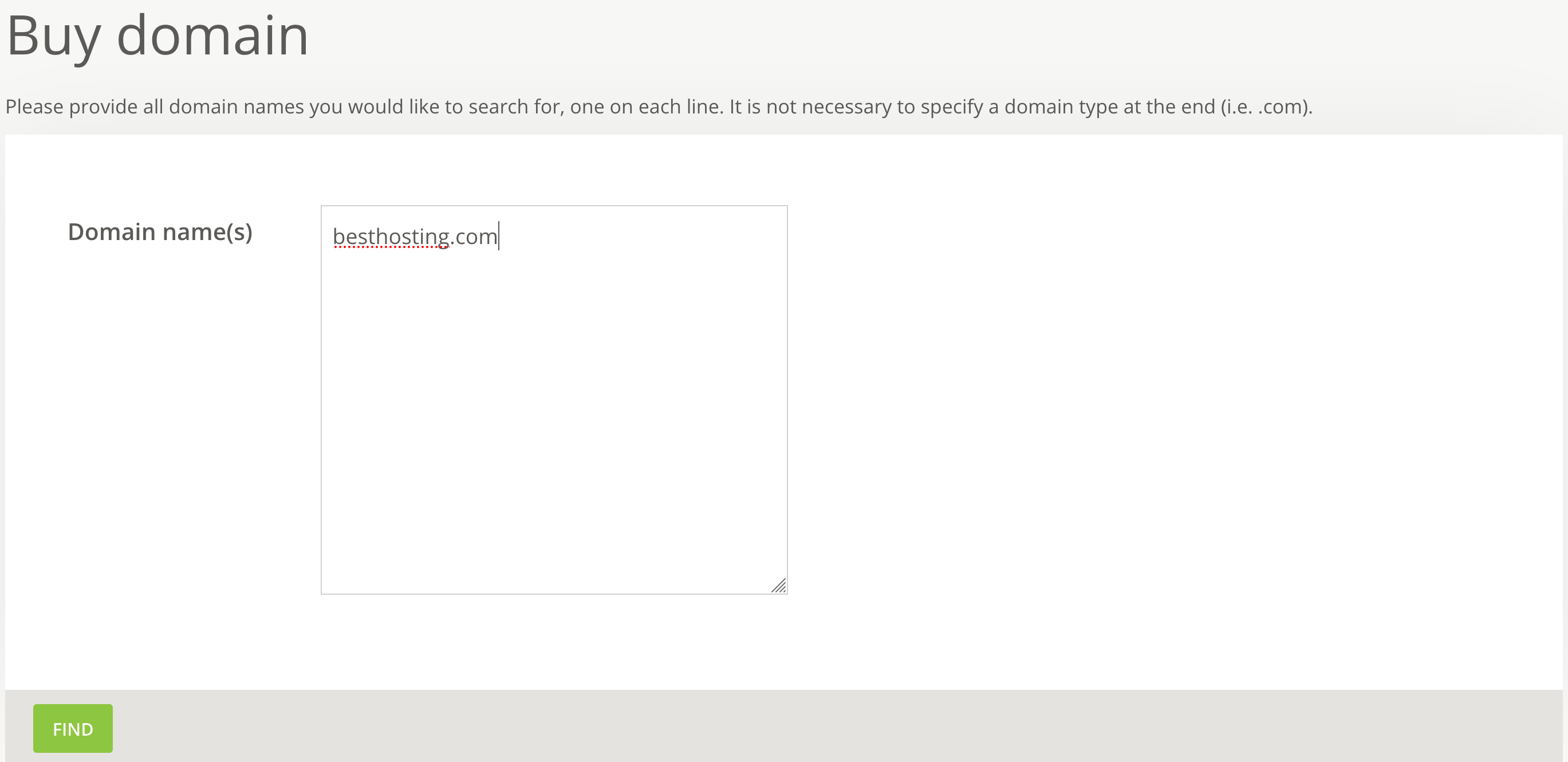
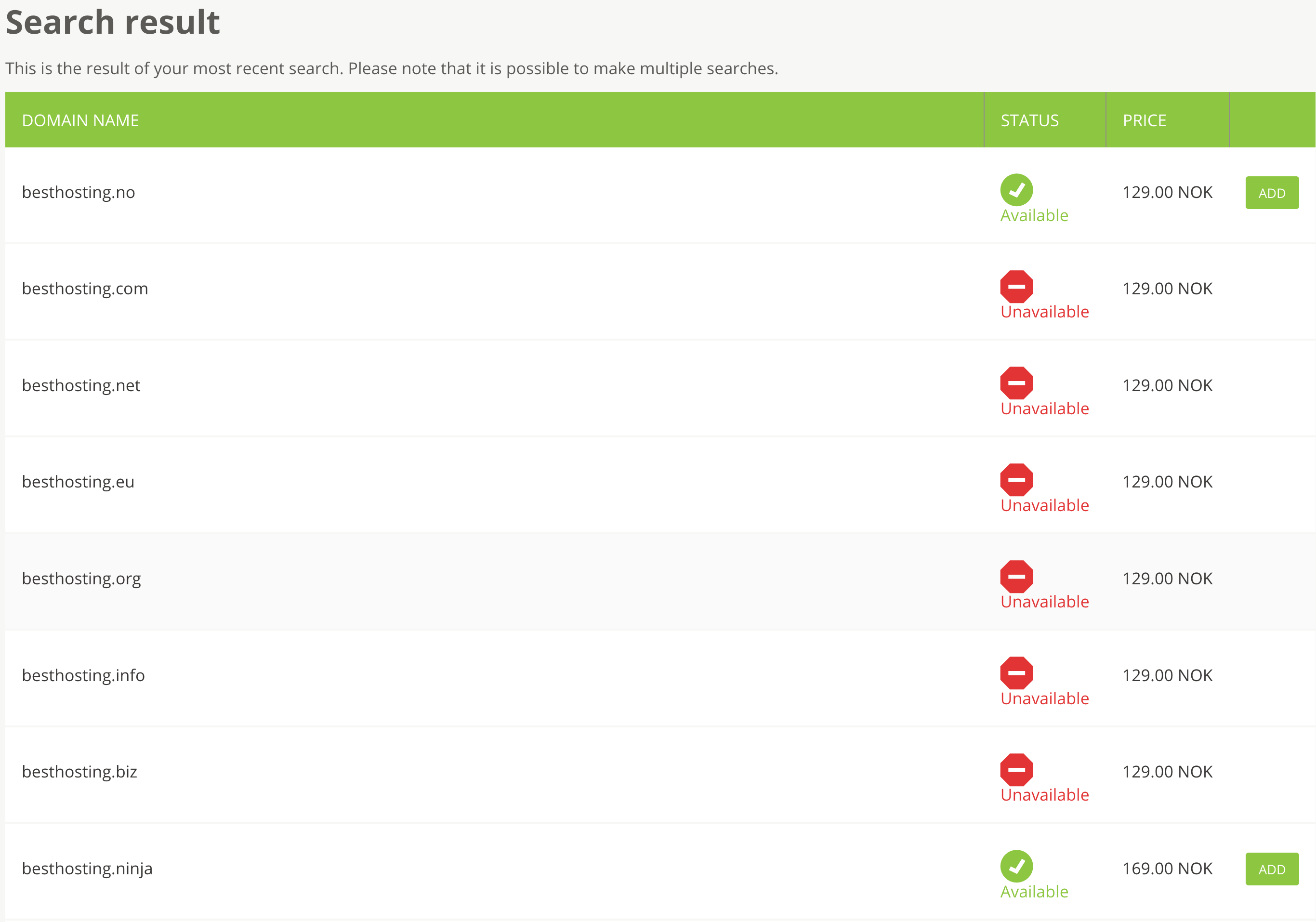
The domain name will be registered in a short period of time and you can check the Domain Administrator status in the control panel (see: Domains and Web sites).
Renewal of Domain Name
All domains at ServeTheWorld are automatically renewed. You can turn off automatic renewal at any time in the control panel if you do not want to keep the domain name. The domain name will be deleted after a given date so that others can register the domain name.
- Log in to https://hcp.stwcp.net/
- Navigate to Domains and Websites and select Domain Administrator
- Locate the domain name in the list and see the field named Renewal
- Automatic means that the domain name is renewed, you do not need to do anything to keep the domain name.
- Manual means that the domain name will not be renewed automatically. In the same photo you will find the date when the domain expires.
Sample Domain Name With Auto Renewal Enabled:
 Example of domain name as not will be renewed automatically:
Example of domain name as not will be renewed automatically:
 Here's how to change from Manual to Auto Renewal:
Here's how to change from Manual to Auto Renewal:
- Click Edit on the current domain name in Domain Administrator
- Go to the Auto Renewal tab
- Turn off "Turn on automatic renewal"
- Select STORE
- The Renewal field should now have changed from Manual to Automatic
Move Domain Name to ServeTheWorld
Checklist Before Transferring Domain Names to ServeTheWorld
- Domain name must be registered for at least 60 days (do not apply .no domains)
- Domain name has not been moved within the last 60 days (does not apply to .no domains)
- Domain name must be open for relocation (accessed by current domain name provider)
- You need an authorization code (EPP code) from your current domain provider
- The contact information on the domain name is correct (WHOIS) - if you are unsure, contact your current domain name provider
How to order a transfer to ServeTheWorld
If you have many domain names you want to move to ServeTheWorld, you can use Mass Transfer in Billing, Go to Menu Selection Extra Domains and Click Domain Mass Transfer
- Log in to https://hcp.stwcp.net/
- Navigate to Domains and Websites and click FLY THE DOMES
- The fields marked with a star (*) must be filled out
- Delete the Name Server field if the domain not should point to ServeTheWorld immediately after relocation, contact your support / technical contact if you are unsure
- Please note that you need an Authorization Code (EPP) from your existing vendor to move the domain name, and that the domain is opened for relocation.
- Select payment method
- Some top level domains also require your domain name to be renewed in connection with moving.
- Click BUY
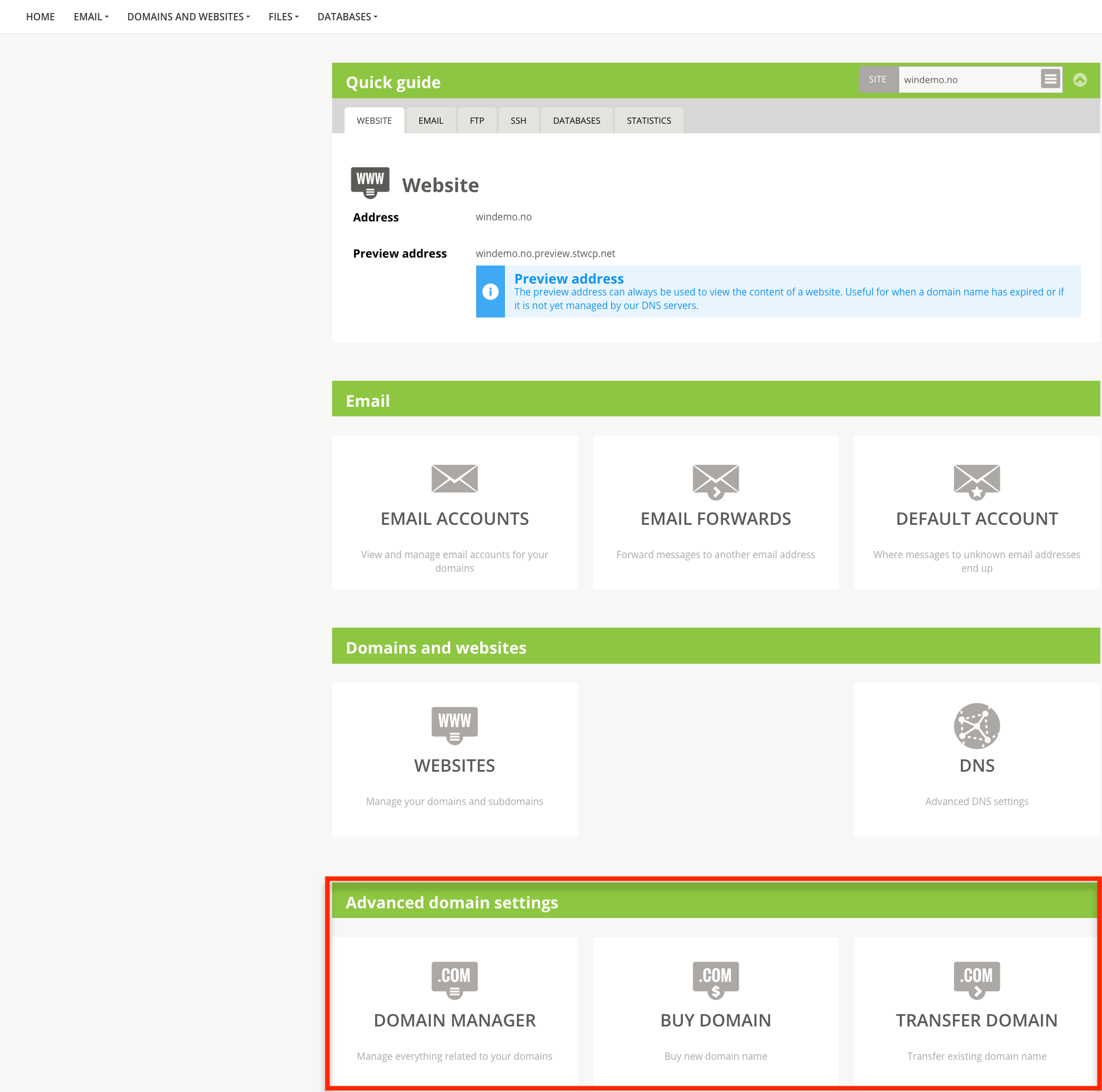
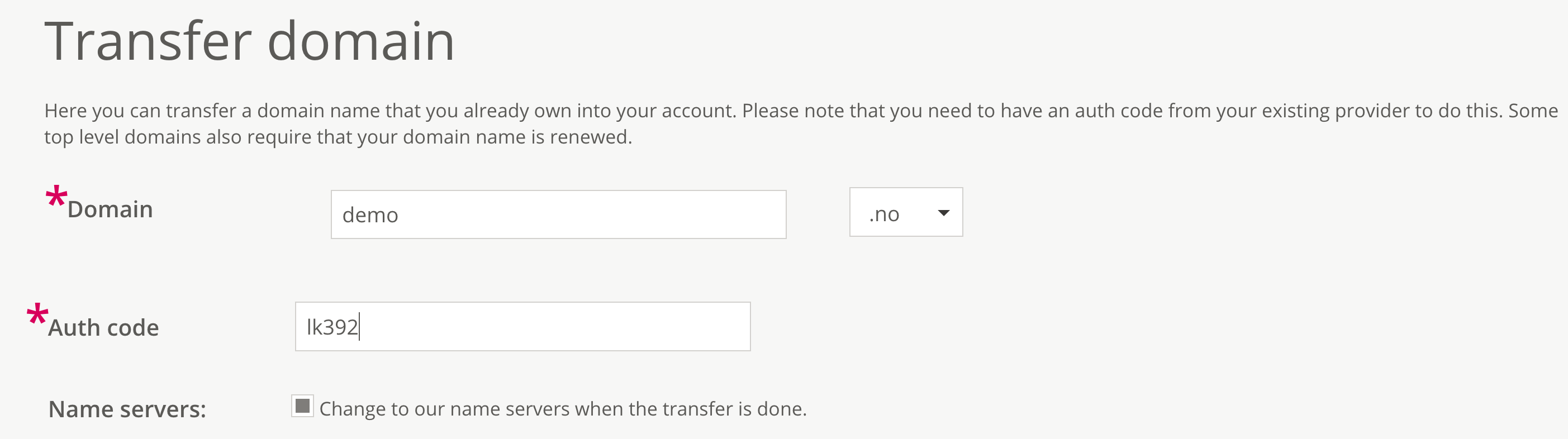
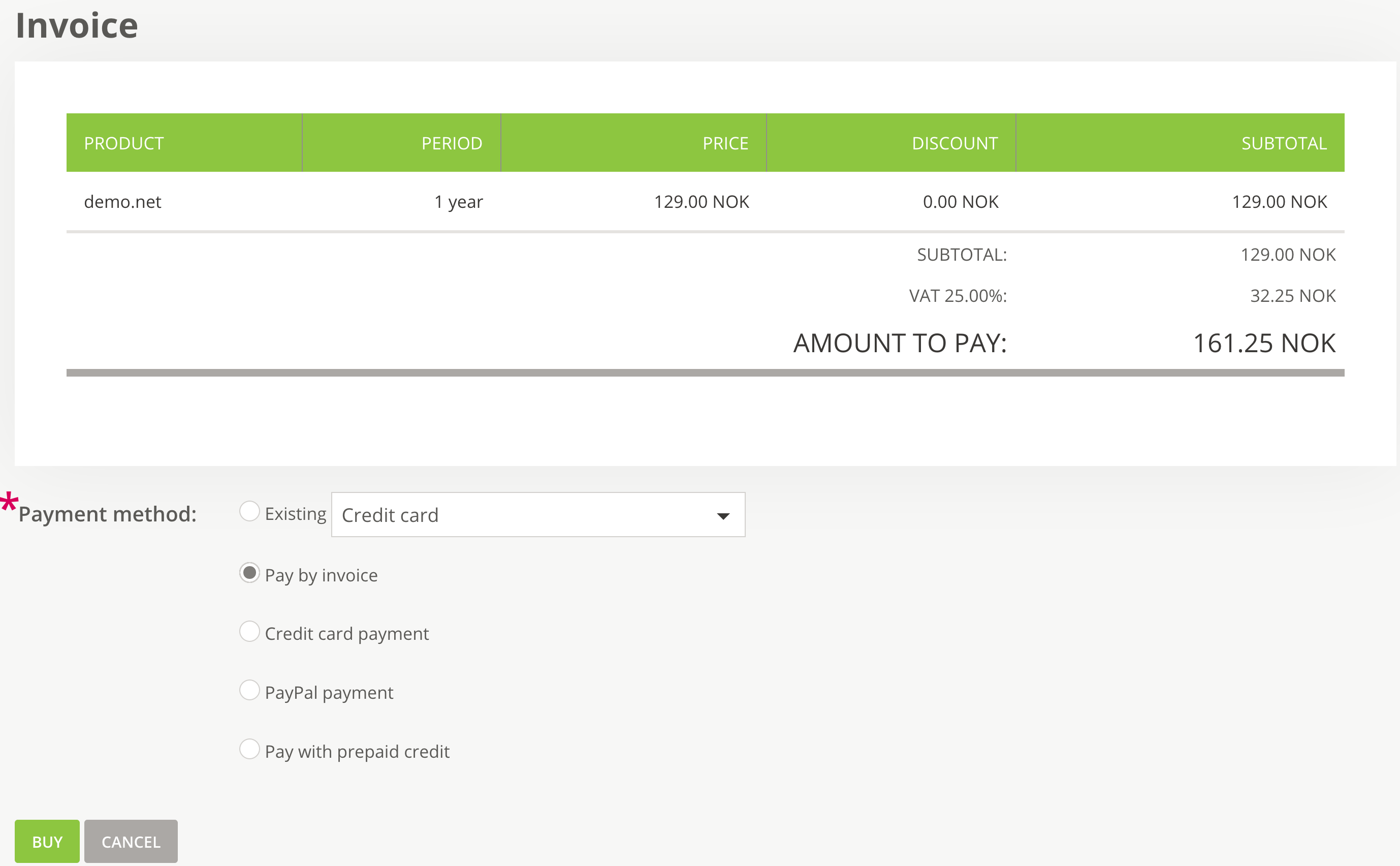
The domain name is now moved to ServeTheWorld. Note that a confirmation email is sent to the contact for the domain (WHOIS). The epost has the subject Batch Transfer Request and must be answered to complete the move to ServeTheWorld.
- If the mail is not received within 1-2 hours, please contact ServeTheWorld support by phone or email.
- If you do not accept the transfer as stated in the email within 5 days, the migration will automatically fail and you will need to reschedule again in the control panel https://hcp.stwcp.net/
[Next step will be to prepare web and email service on the domain - click here for guidance] (/ web hosting / manage services website # which services-is-enabled-p-domain name)
Update WHOIS contact information on domain name
- Log in to https://hcp.stwcp.net/
- Go to Domains and Web Pages, and select Domain Administrator
- Click the Contact Manager option
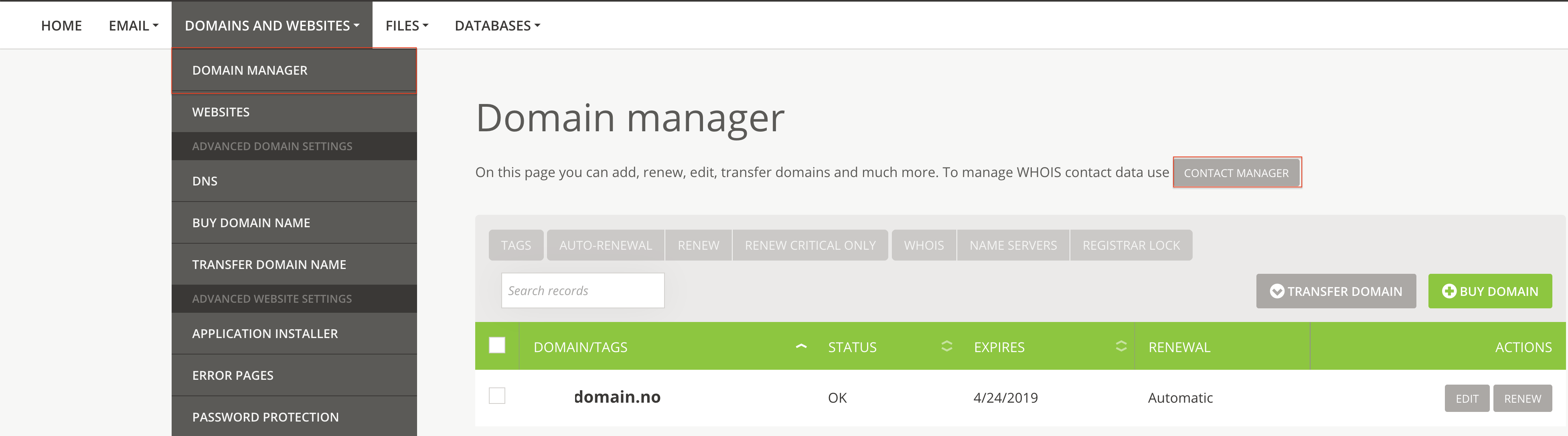
Authorization Code for Your Domain Name (Transfere code)
How to obtain the authorization code for your domain name (also called moving code or EPP code).
- Log in to your account at https://hcp.stwcp.net/
- Navigate to Domains and Websites, and click Domain Administrator
- Select Edit to the right of the current domain name
- Go to the CHANGE tab
- Click the Generate and send button - The email address that receives the code is entered in this step
- For .no domains click on Generate and Note down EPP code