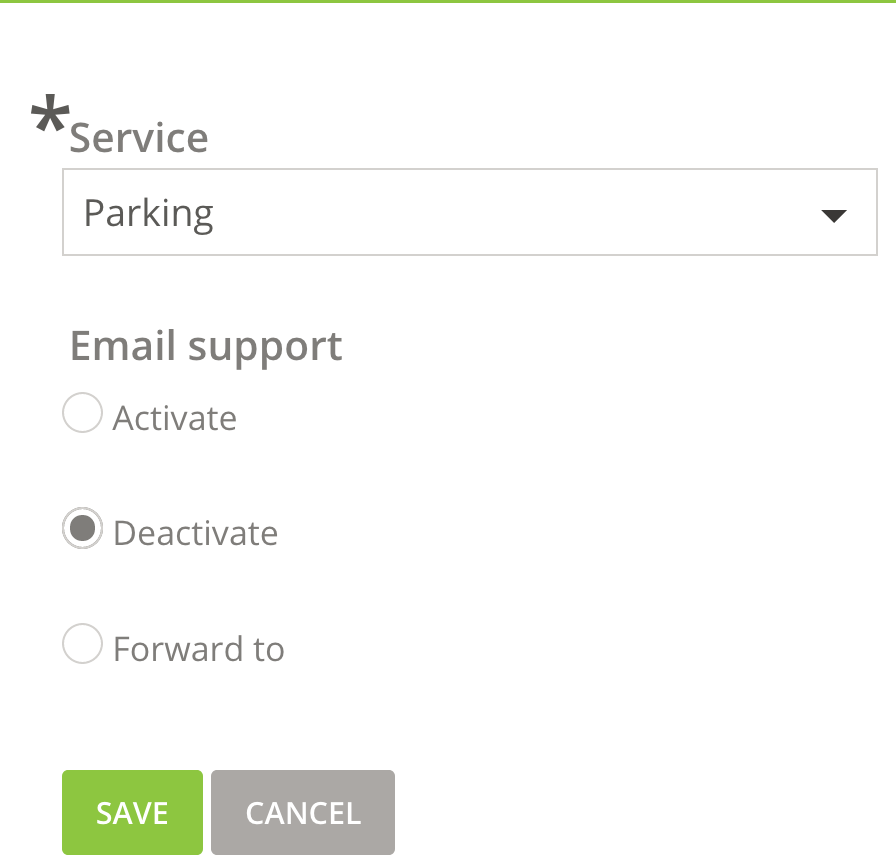Administration and login
Here you will find answers to the most common questions related to your web account, contact information, change of services, and more.
Have you forgotten your account / webhotel password?
What services are enabled on the domain name?
Enable or change services on domain name
Create forwarding for your domain name
Add external domain name
Disable service (s)
Have you forgotten your account / webhotel password?
- Go to https: //hcp.stwcp.net/, select Forgot password? and enter the username
- Here you choose Password change request / Request password change
- In short, you will receive an email to change the password of the control panel - follow the instructions in the email
What services are enabled on the domain name?
To see what services are enabled on the domain name in the control panel.
- Log in to https://hcp.stwcp.net/
- Go to Domains and Websites, and select Websites
- See the Columns Service and Email
- See description of services in the table below
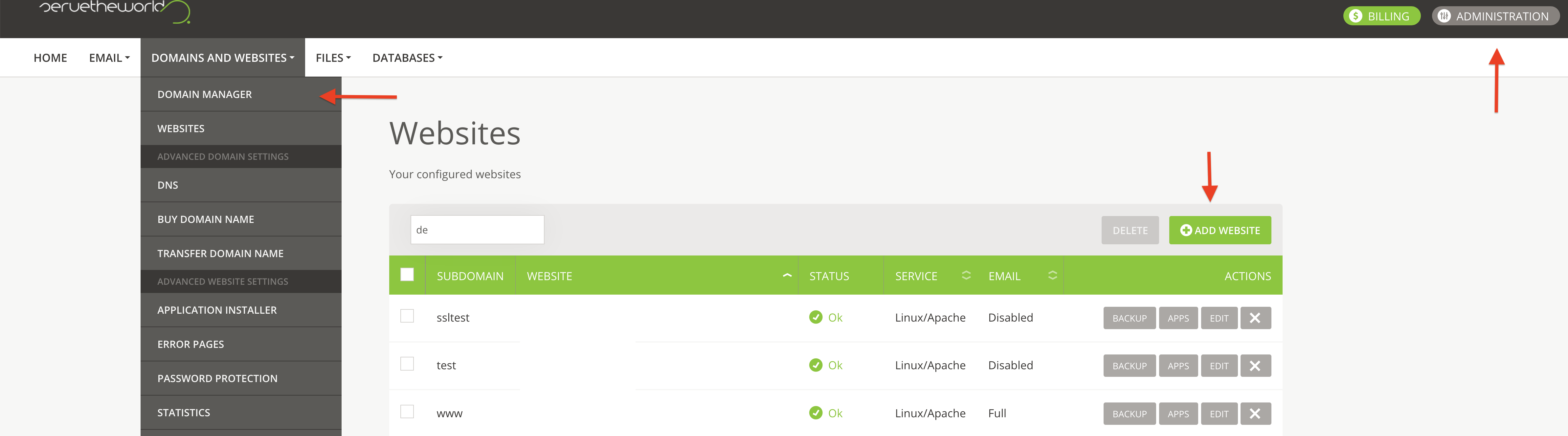
| Service | Description |
|---|---|
| Linux / Apache | Your domain has an active website publishing service, this option is for webpages based on PHP |
| Windows / IIS | Your domain has an active website publishing service, this option is for webpages based on ASP.NET |
| Forwarding | The domain is configured to forward to another web address |
| Parking | This option is used for non-use domains yet, and shows a default parking page that the domain is busy. DNS service is active by default |
| The options are Activated or Disabled and tell you if it's email service for the domain of your webhotel |
Enable or change services on domain name
- Navigate to Domains and Websites, and select Websites
- Select Edit at the current webpage / domain name, you will now get more options
- See options / image and description below
- Select Save
| Point | Description |
|---|---|
| 1 | Here you choose the desired service on the domain name, for example. website, parking, forwarding |
| 2 | Here you choose to enable or disable email on the domain name |
| 3 | If you have selected Website in paragraph 1, you get the Linux / Apache or Windows / IIS options for the type of website. Consult with your web developer on what fits best for your website solution |
| 4 | Optional - choose PHP version |
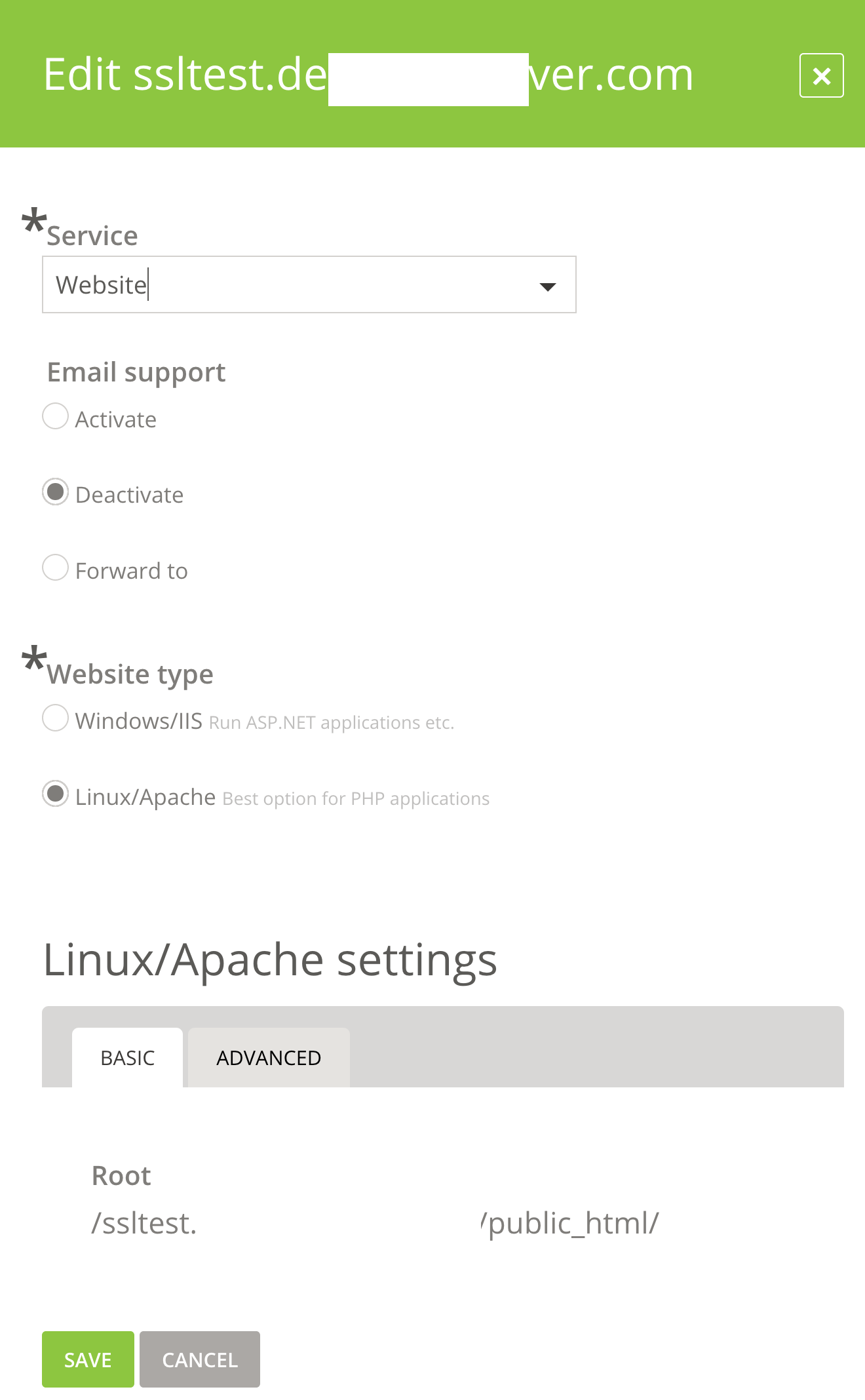
Create forwarding for your domain name
- Navigate to Domains and Website r, and select Websites
- Select Edit at the current webpage / domain name, you will now get more options
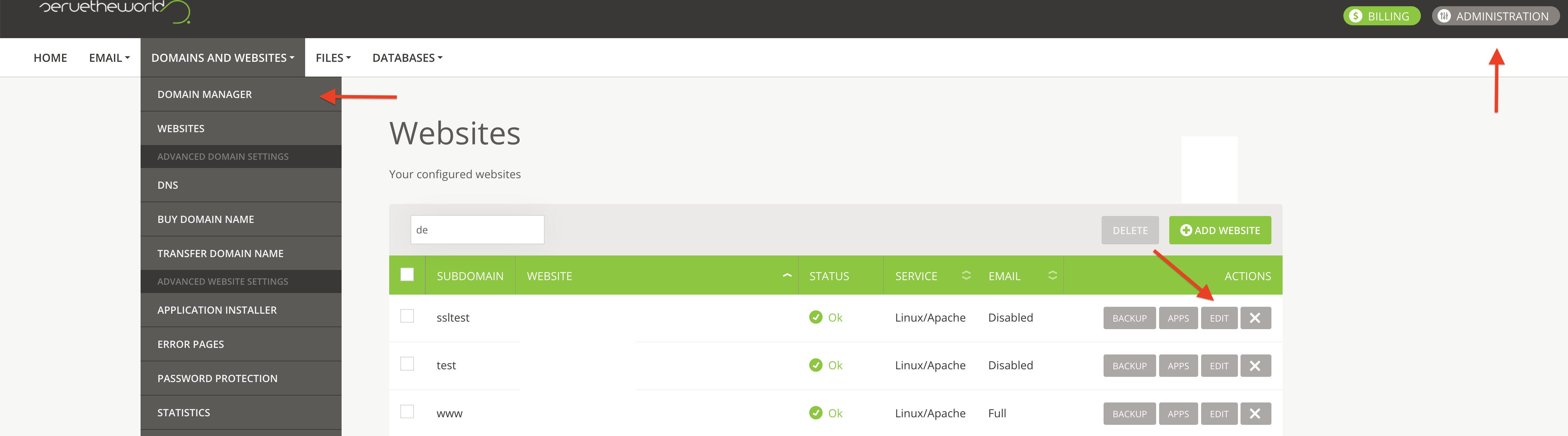
- Select Forward in the Service field (see item 1 on the screen below)
- Select redirect type - Type 301 holds for most forwardings
- Fill out Target URL with the address you want your domain to point to
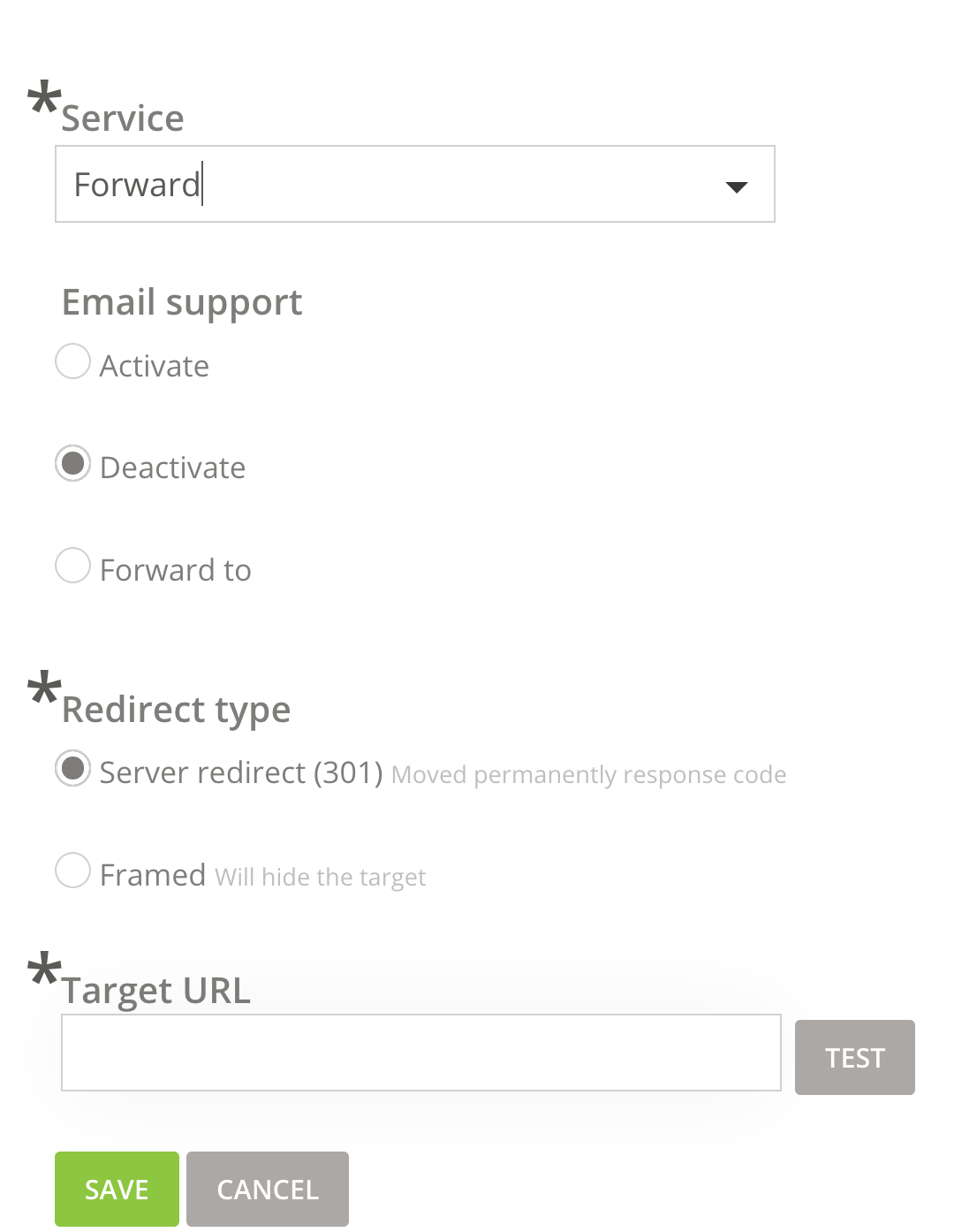
- Click Save. Forwarding will work in a few minutes.
Add external domain name
Domain names registered with other vendors can be added to web hosting at https://hcp.stwcp.net/, without the domain name necessarily having to be moved to ServeTheWorld. One can for example prepare the webpage at ServeTheWorld and create email accounts before moving the domain name.
- Log in to https://hcp.stwcp.net/
- Navigate to Domains and Web Sites, and select Websites
- Click the Add Website
- All fields marked with star (*) must be filled out
- Here you choose the domain name, for example. should have website and email service
- Click Add.
The services are now activated. The next step is to change the name server (English nameserver) on the domain name of the current domain name provider (contact your current domain name provider).
Provide the following name servers to your domain provider: ns1.stwcp.net, ns2.stwcp.net, ns3.stwcp.net
Disable service (s)
Follow this guide if you want to disable website / email for your domain name (means that all data / email will be deleted).
NB! Remember backup of data before deactivation. Note that deactivation of website / email service on the domain is not a termination on the domain name.
- Navigate to Domains and Websites , and select Websites
- There are now two options:
- Delete - Select this if you wish to discontinue webpage and email services. Note that the domain name is still renewed .
- Edit - Select Edit to change services, for example. disable webpage or email service
In the example below, it has been modified so that the demo.no website has disabled webpage and email service.