Windows Live Mail 2012
The guide is based on IMAP setup. If you want to set up POP, select Server Type = POP in the guide
Checklist
Setup in Windows Live Mail 2012
Change settings for existing email account
Checklist
- Username is your email address eg. post@demo.no
- Password - Unsure of password? Try login at https://webmail.stwcp.net/
- Password for email account changes in https://hcp.stwcp.net - Contact the administrator of the account
Overview of the Advanced User:
| Settings | . |
|---|---|
| IMAP server | imap1.stwcp.net (port 143 TLS) |
| POP server | pop1.stwcp.net (port 110 TLS) |
| SMTP server | smtp1.stwcp.net (port 25 eller 587 TLS) |
| Username | |
| Authentication / SMTP auth | Password |
Setup in Windows Live Mail 2012
1) Go to Accounts and select Email
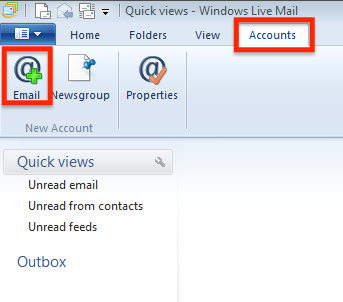 2) Fill out information with your own details, and uncheck Configure server settings manually. Click Next.
2) Fill out information with your own details, and uncheck Configure server settings manually. Click Next.
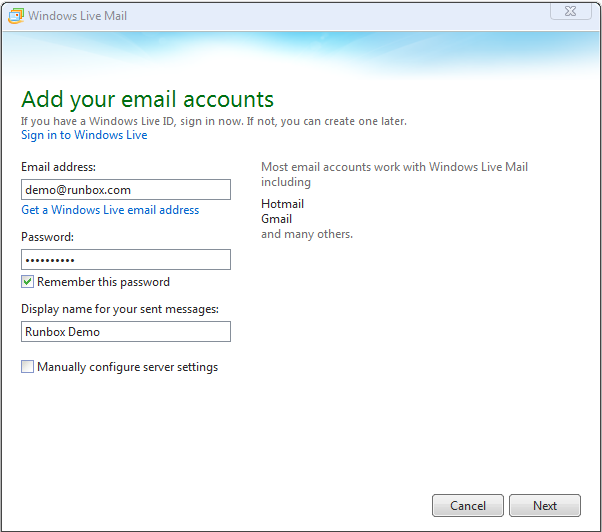
3) Fill in information for incoming server (email receipt) and outgoing server (email sending). Click Next
- Replace username with your own email address
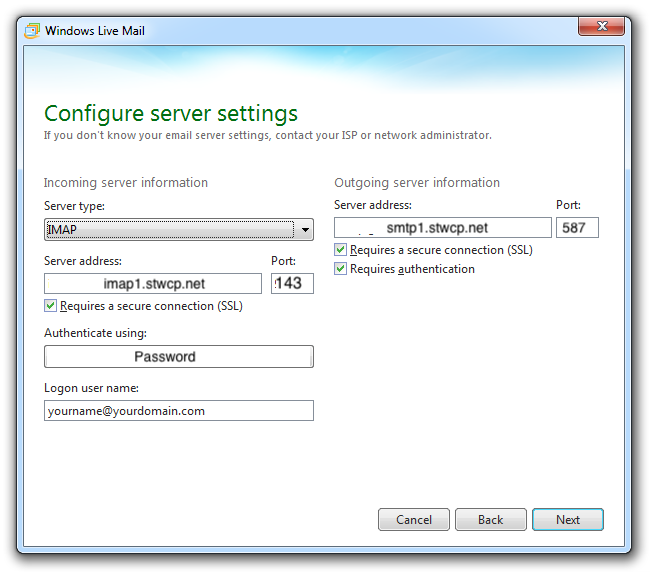 Epost is now ready for use
Epost is now ready for use
Change settings for existing email account
1) Go to Accounts and then select Properties
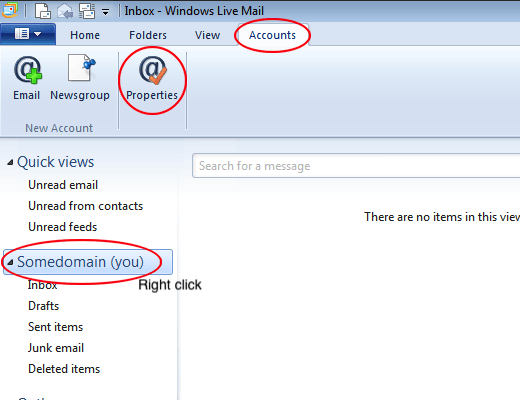 2) Go to the Servers tab and make sure that server name for Incoming Email and Outbound Email is correct.
2) Go to the Servers tab and make sure that server name for Incoming Email and Outbound Email is correct.
- Make sure that username matches your full email address and that password is correct
- Make sure that My server requires authentication is selected.
- Click the Settings button and make sure that Use the same settings as the incoming mail server is selected
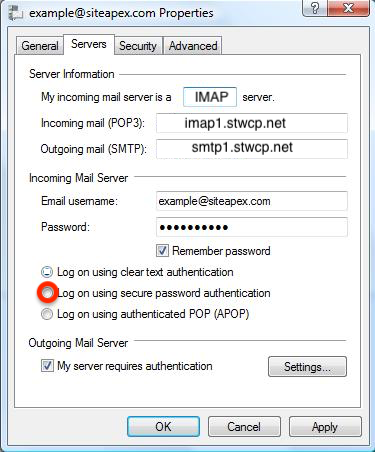
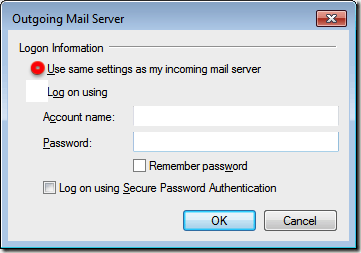 3) Go to the Advanced tab
3) Go to the Advanced tab
- Copy the settings on the screen below with your setup in Windows Live Mail
4) Click OK to save.
