How to order an SSL certificate
NB! By the beginning of July 2018, all webpages uploaded over HTTP in Chrome 68 will appear as "not sure". Click here for more info
How to order an SSL certificate
Install third-party certificate (other SSL provider)
How to order an SSL certificate
We use RapidSSL on webhotel
| Authentication Method | Domain Validation per. email |
| Encryption | SHA-256 |
| Green address line | No |
| Issue | 1 - 10 minutes |
1) Log in at https://hcp.stwcp.net/ 2) Go to Domains and Websites, and select SSL Certificates 3) Fill in / select domain name in the list
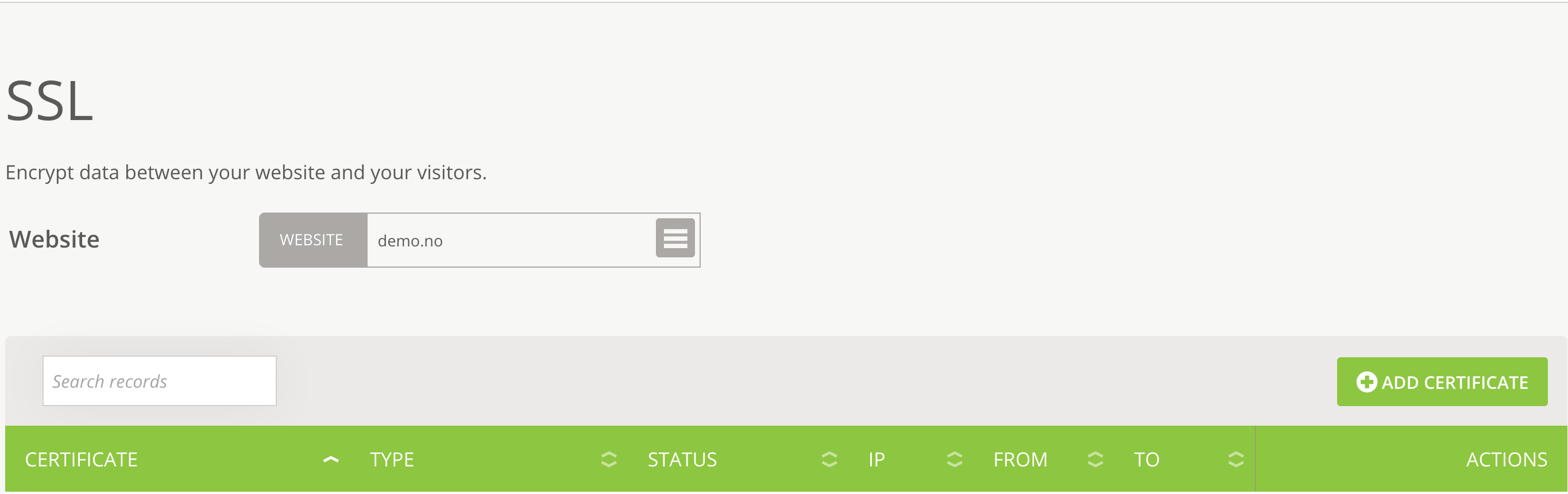 4) Click Add Certificate, check Purchase Certificate and fill in required fields (Alternatively, you can add your own certificate, then choose I have a certificate)
4) Click Add Certificate, check Purchase Certificate and fill in required fields (Alternatively, you can add your own certificate, then choose I have a certificate)
- Country
- County
- City
- Company (Individuals can fill out NA)
- Section (Individuals can fill out NA)
- Email Address - Fill out your email address for receiving the SSL certificate
- Confirmation Mail - Select Email Address to Confirm Ownership of Domain and SSL Order (These are pre-selected addresses of the SSL provider and you can not specify this yourself).
- Domain Preference - Select whether the certificate will apply to www.dittdomene.no or dittdomene.no.
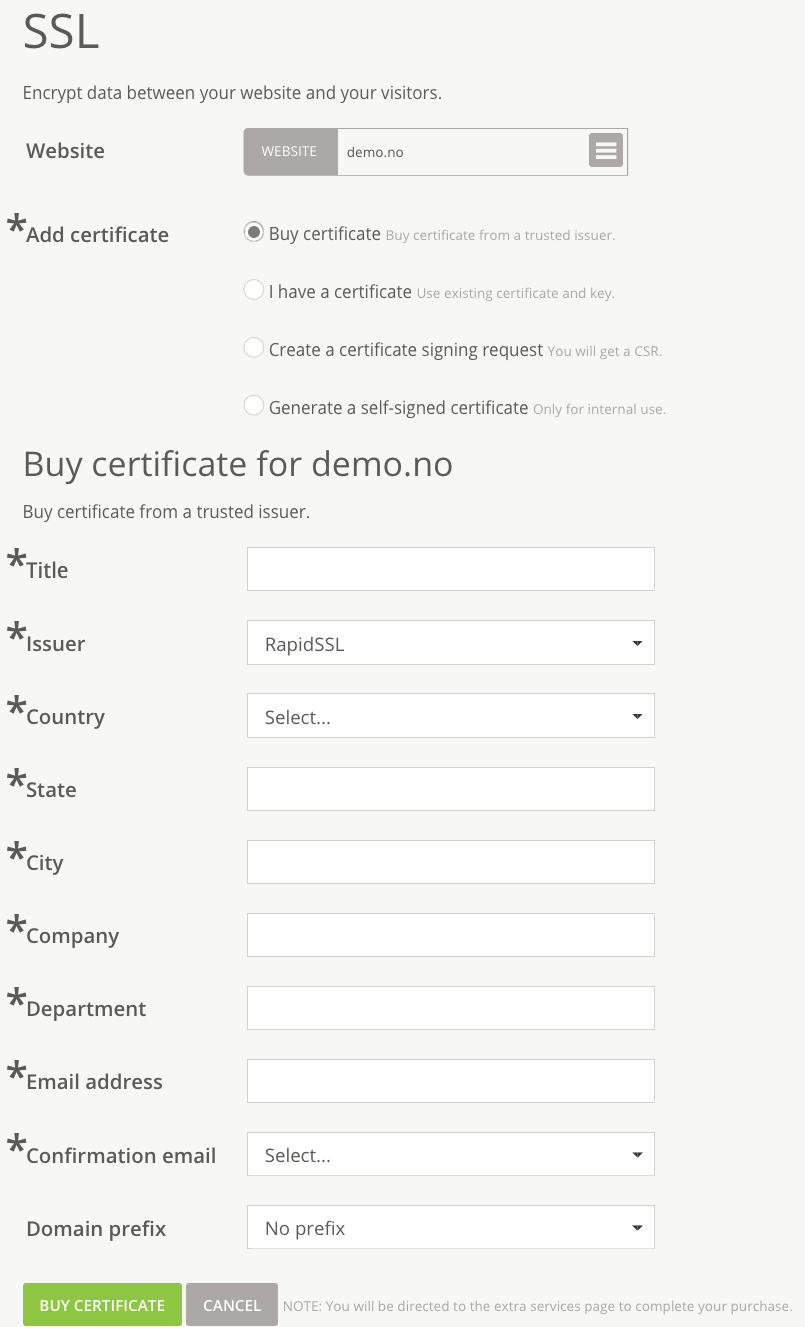 5) Click Buy Certificate - You will now be forwarded for payment to complete order
6) Confirm SSL order sent to the selected email address in the Confirmation entry in step 4
5) Click Buy Certificate - You will now be forwarded for payment to complete order
6) Confirm SSL order sent to the selected email address in the Confirmation entry in step 4 - If you have not received an email, please contact kundeservice@servetheworld.net or phone 22 22 28 80
7) After confirmation in step 6, the SSL certificate is sent shortly to the specified email address in step 4 8) In the email you received, copy the SSL certificate with, for example, CTRL + C on Windows or CMD + C on Apple OS X.
- Make sure to copy from ----- BEGIN CERTIFICATE ----- even ----- END CERTIFICATE -----
9) Log in to https://hcp.stwcp.net/ and go to SSL Certificates
10) Fill in / select current domain name in the list
11) Click ADD CRT
12) Paste the certificate into the Certificate (CRT) field and click Save
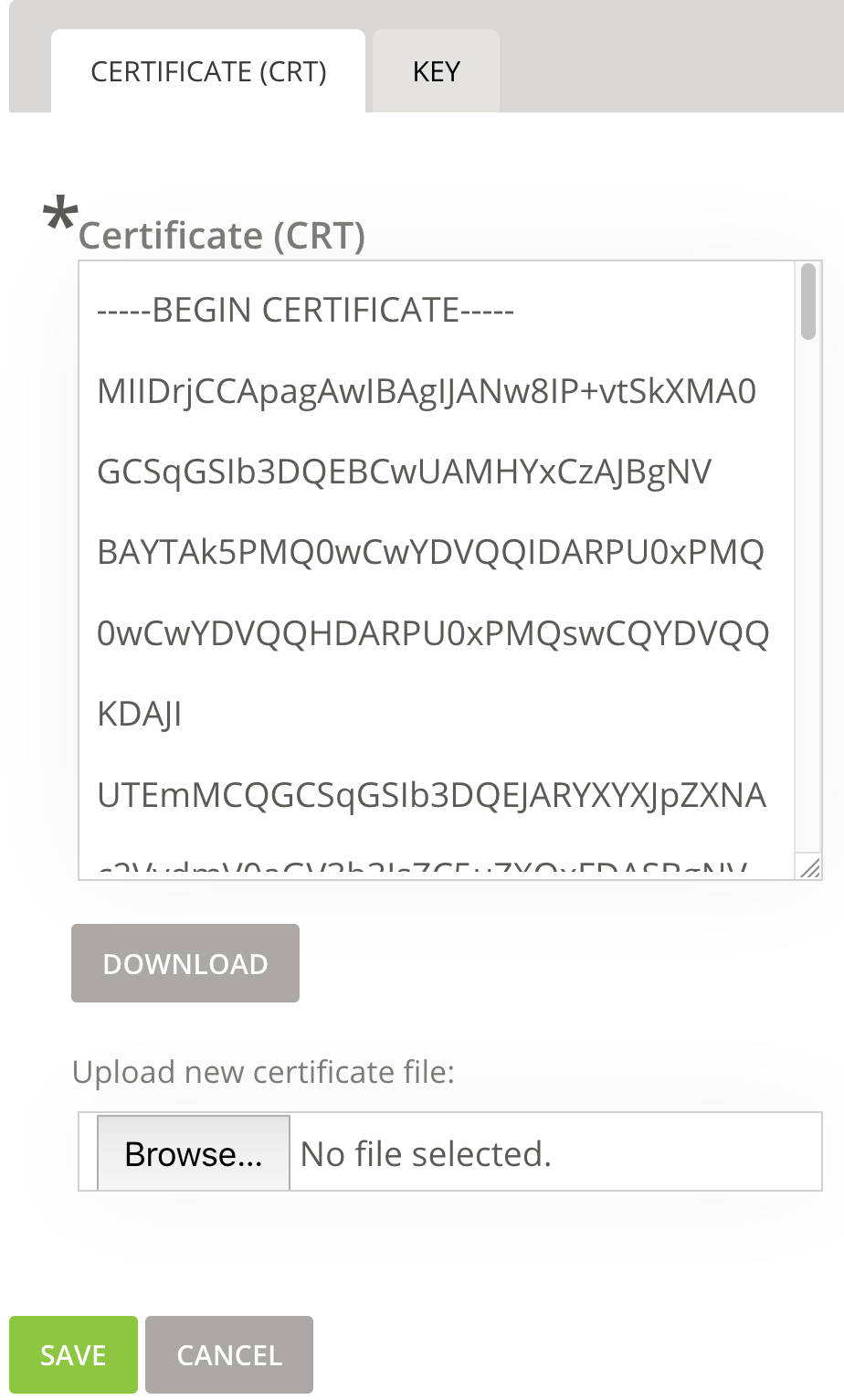 Sertifikatet er nå installert. Kontakt support på kundeservice@servetheworld.net eller telefon 22 22 28 80 dersom noe er uklart eller om du står fast.
Sertifikatet er nå installert. Kontakt support på kundeservice@servetheworld.net eller telefon 22 22 28 80 dersom noe er uklart eller om du står fast.
Install third-party certificate (other SSL provider)
Before proceeding, make sure that SSL certificate is in PEM format. If you are unsure, contact the SSL provider and request to be issued again in PEM format.
1) Log in at https://hcp.stwcp.net/
2) Go to Domains and Websites, and select SSL Certificates
3) Fill in / select domain name in the list
4) Click Add Certificate and select "I have a certificate
5) Enter certificate with any associated "intermediate certificate" in the Certificate (CRT) field.
Example:
----- BEGIN CERTIFICATE -----
[certificate]
----- END CERTIFICATE -----
----- BEGIN CERTIFICATE -----
[Intermediate]
----- End CERTIFICATE -----6) Paste the key of the certificate in the tab named KEY
7) Click Add Certificate
The certificate is now installed on your domain name.