Mail (macOS)
Her finner du svar på de mest vanlige spørsmålene knyttet til din epost, kontoinstillinger, endring i tjenester med mer.
Sjekkliste
Oppsett med macOS Profil
Endre innstillinger manuelt (avansert)
Sjekkliste
- Brukernavn er din epostadresse f.eks. post@demo.no
- Passord - Usikker på passordet? Forsøk innlogging på https://webmail.(dittdomenenavn.no)
Oversikt for den avanserte brukeren:
| Innstilling | . |
|---|---|
| IMAP server | Domenenavn f.eks. demo.no (port 993 SSL/TLS) |
| POP server | Domenenavn f.eks. demo.no (port 995 SSL/TLS) |
| SMTP server | Domenenavn f.eks. demo.no (port 465 SSL/TLS) |
| Brukernavn | Epostadresse |
| Godkjenning / SMTP auth | Passord |
Oppsett med macOS Profil
1)
Fyll ut din epostadresse under, og klikk på Request Configuration
(Dersom du ikke finner knappen Request Configuration, kan du gå direkte til https://faq.servetheworld.net/profile_config/mobileconfig.php)
2) Klikk på linken som blir opprettet etter at du har klikket på Request Configuration.
Det blir nå lastet ned en fil med et navn som ender på .mobileconfig
3) Dobbeltklikk på den nye filen som er nedlastet ned (Se evnt. i en mappe som heter Nedlastninger).
4) Gå til Systemvalg og klikk på Profiler
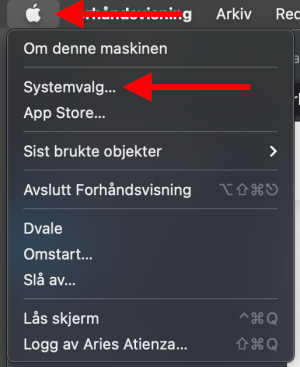 |
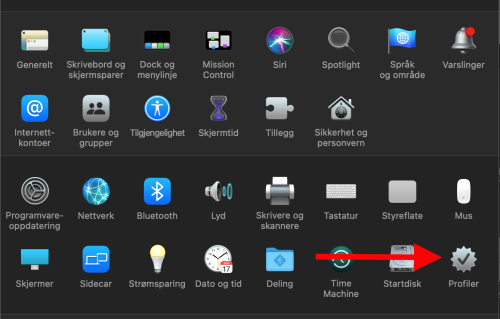 |
5) Klikk på knappen Installer og tast inn ditt mail passord
6) Epostkontoen er nå klart til bruk i Mail
Endre innstillinger på eksisterende konto i Mail
- Åpne Mail
- Gå til Mail meny øverst til venstre og velg Valg
- Gå til Kontoer, velg aktuelle epostkonto og deretter til Tjenerinnstillinger
- Gå gjennom informasjonen for Innkommende e-posttjener og Utgående epost-tjenester (se også bilde under)
- Dersom du har glemt passordet, kan man endre passord til epostkonto i https://my.servetheworld.net - ta kontakt med den som administrerer webhotellet
- Dersom du ønsker å sjekke at du har riktig passord, kan man forsøke login på webmail på https://webmail.dittdomennavn
- Klikk på "Arkiver" for å lagre endringene. Mail vil nå verifisere om innstillingene er korrekt eller ei.
Sørg for at Administrer tilkoblingsinnstillinger automatisk er valgt, denne bidrar med å finne riktige innstillinger automatisk for deg
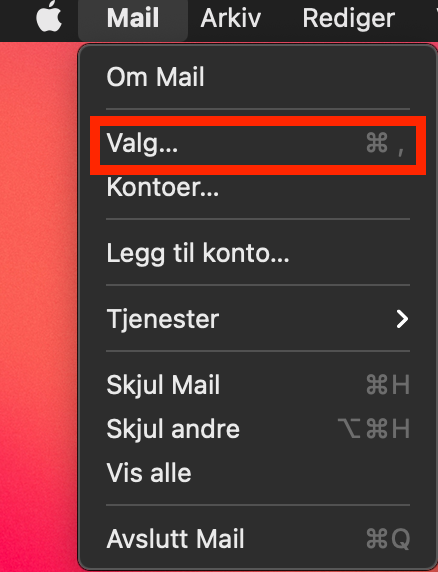 |
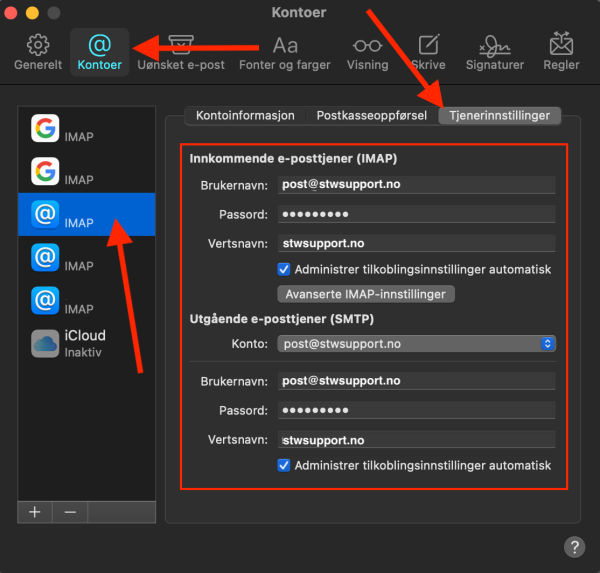 |
