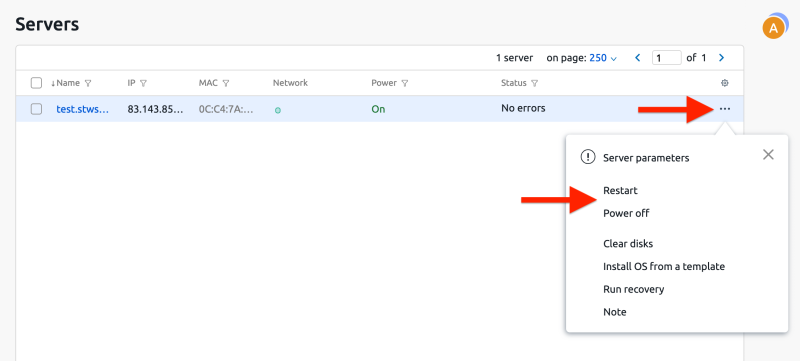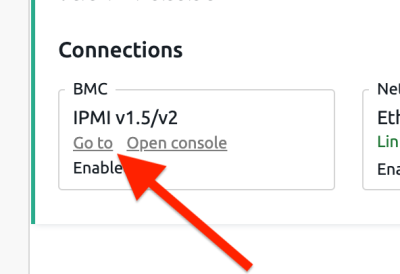Dedicated Server
Start, stop and restart
Login and remote management of server via IPMI/BMC
Start, stop and restart your dedicated server
- Log in at https://my.servetheworld.net
- Click Products
- Click My Products
- Click Manage on the relevant dedicated server
- Click the Login to DCI button
- Locate the relevant server and click the
...button on the right - Click Restart to reboot the machine, or Power Off/On to power the machine off or on.
Remote management of dedicated server via IPMI/BMC
If you lose access to the server (e.g. SSH or Windows Remote Desktop) due to firewall misconfiguration or another underlying issue, IPMI is available for troubleshooting and fixing errors.
- Log in at https://my.servetheworld.net
- Click Products
- Click My Products
- Click Manage on the relevant dedicated server
- Click Login to DCI
- Click the server name
- Under Connections > BMC, click Go to (it may take a few seconds before a new window/tab opens)
- See below for login instructions for Supermicro and ASRockRack
SuperMicro IPMI/BMC login
- Enter login details as follows (see images below):
- Place the cursor in the Username field and click the Login button
- Place the cursor in the Password field and click the Password button
- Click Login to sign in to the interface
- Click Remote Control > iKVM/HTML5
- Click iKVM/HTML5
- You can now log in directly to the server (Windows: CTRL-ALT-DEL is available via the Macro menu)
| Enter login details | Click Remote Control > iKVM/HTML5 |
|---|---|
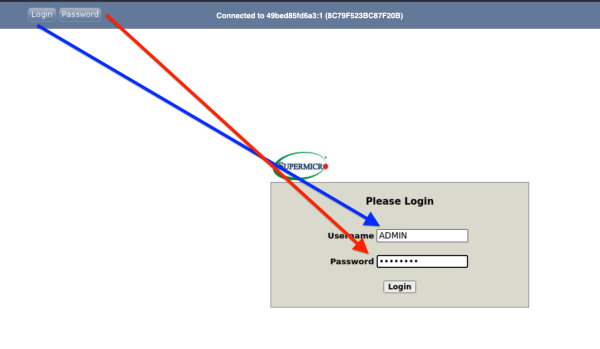 |
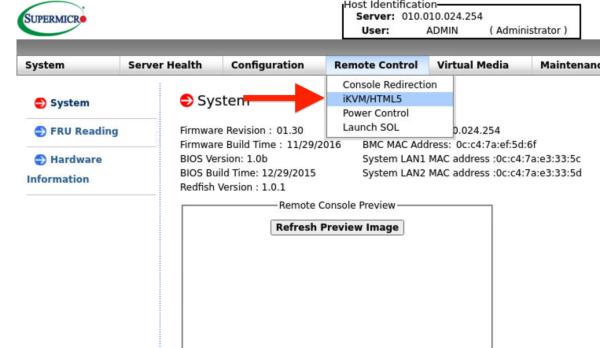 |
| Click iKVM/HTML5 | Example Windows Server login (CTRL-ALT-DEL is available via the Macro menu) |
|---|---|
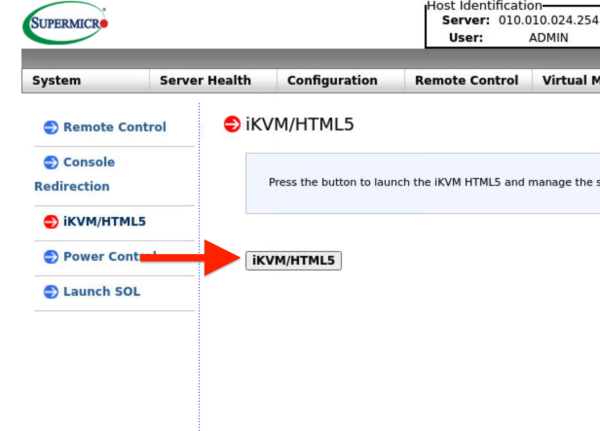 |
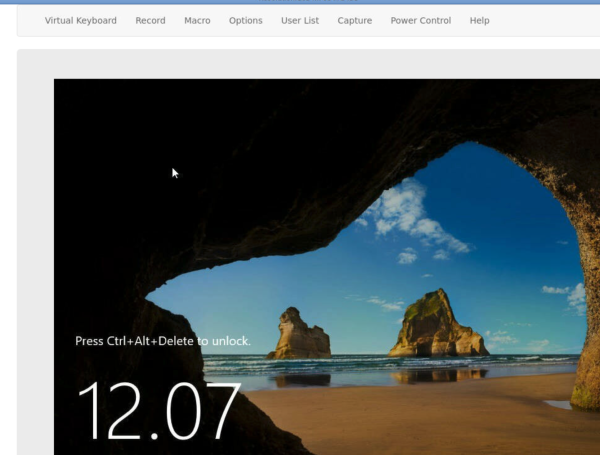 |
ASRockRack IPMI/BMC login
- Enter login details as follows (see images below):
- Place the cursor in the Username field and click the Login button
- Place the cursor in the Password field and click the Password button
- Click Sign Me In to log in to the interface
- Click Remote Control > Launch KVM
- You can now log in directly to the server (Windows: CTRL-ALT-DEL is available via the Send Keys menu)
| Enter login details | Click Remote Control > Launch KVM |
|---|---|
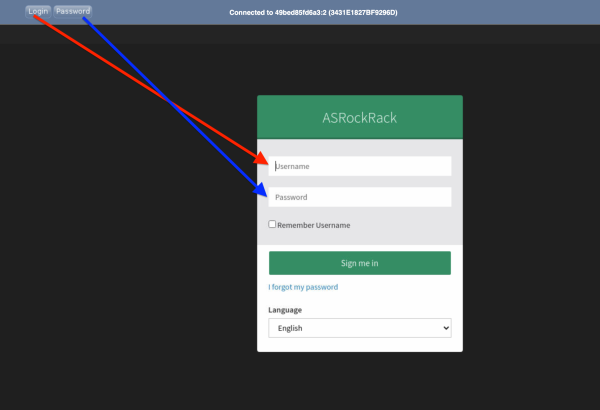 |
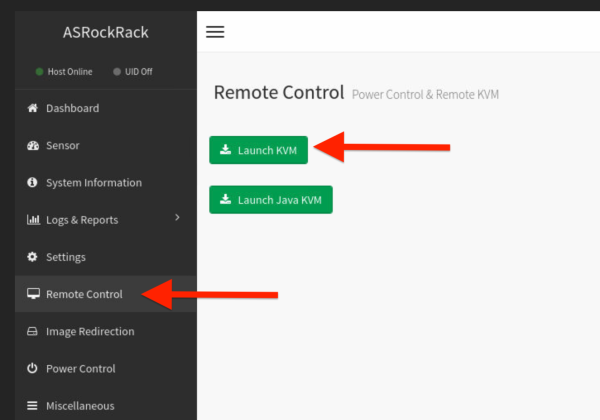 |
| Example Windows Server login (CTRL-ALT-DEL is available via the Send Keys menu) | |
|---|---|
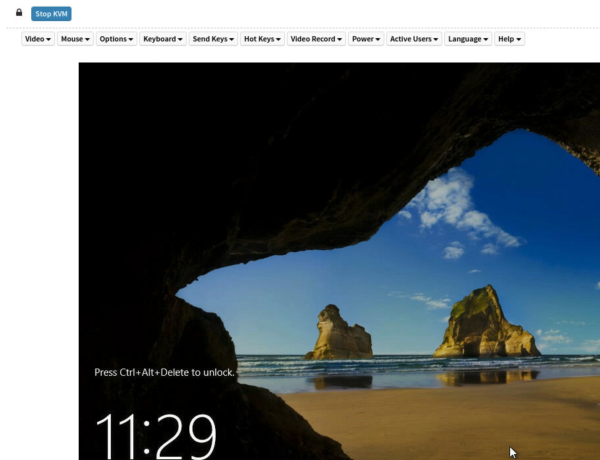 |