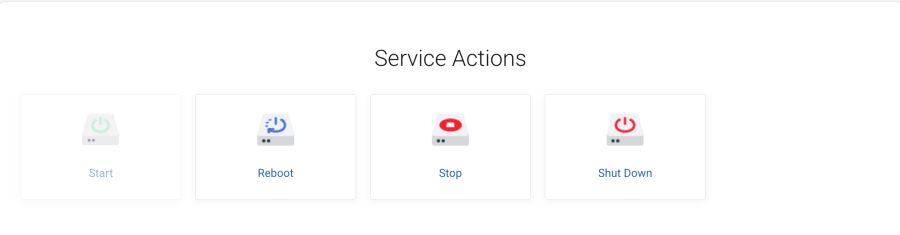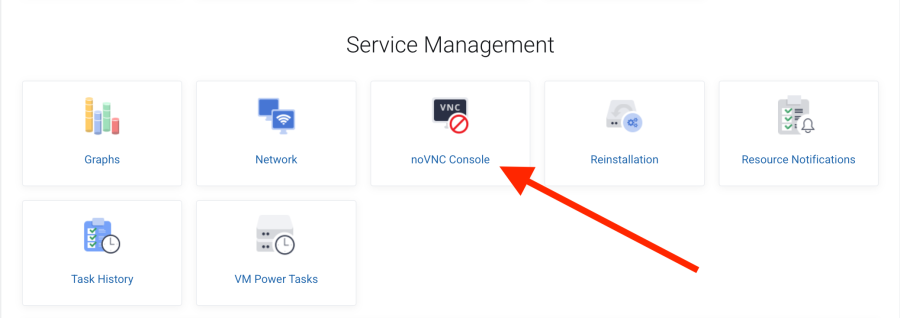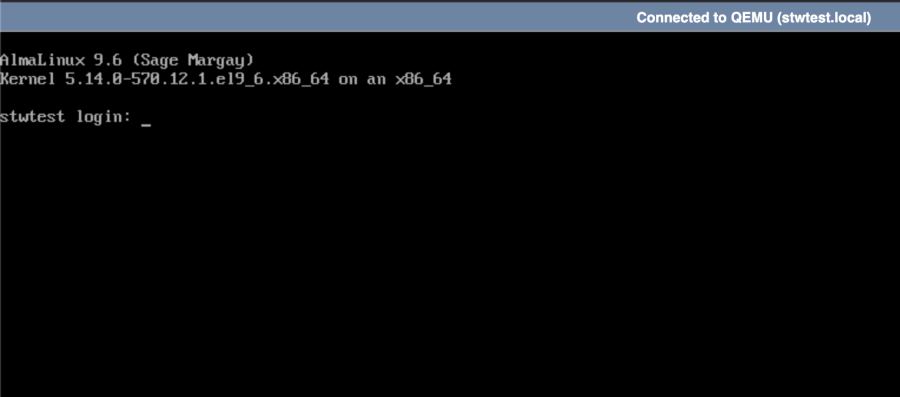VPS GP3
Start, stop, and restart your GP3 VPS
Console access to GP3 VPS (noVNC)
How do I enable SSH password login on my GP3 VPS?
Start, stop, and restart your GP3 VPS
- Log in to your account in https://my.servetheworld.net
- Click on Products
- Click on My Products
- Click Manage on the relevant GP3 server
- Here you will find buttons to restart, stop, and start your GP3 VPS
Console access to GP3 VPS (noVNC)
- Log in to your account in https://my.servetheworld.net
- Click on Products
- Click on My Products
- Click Manage on the relevant GP3 server
- Click the noVNC Console button
- Log in with your username, for example root, and your password
How do I enable SSH password login on my GP3 VPS?
By default, GP3 VPS only allows login using SSH keys. If you want to enable password login in addition, you can do so by running a prepared script:
- Go to console access on the VPS, see guide here.
- Log in as root using the password you set in the order form
- Run the following command:
./enable_root_password_login.sh
Once the script has been executed, password login through SSH will be enabled.